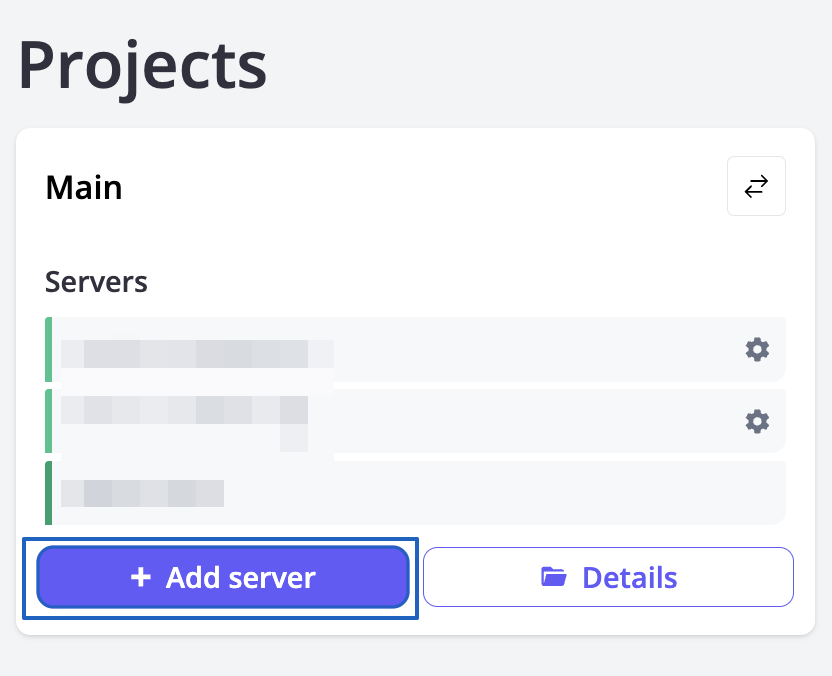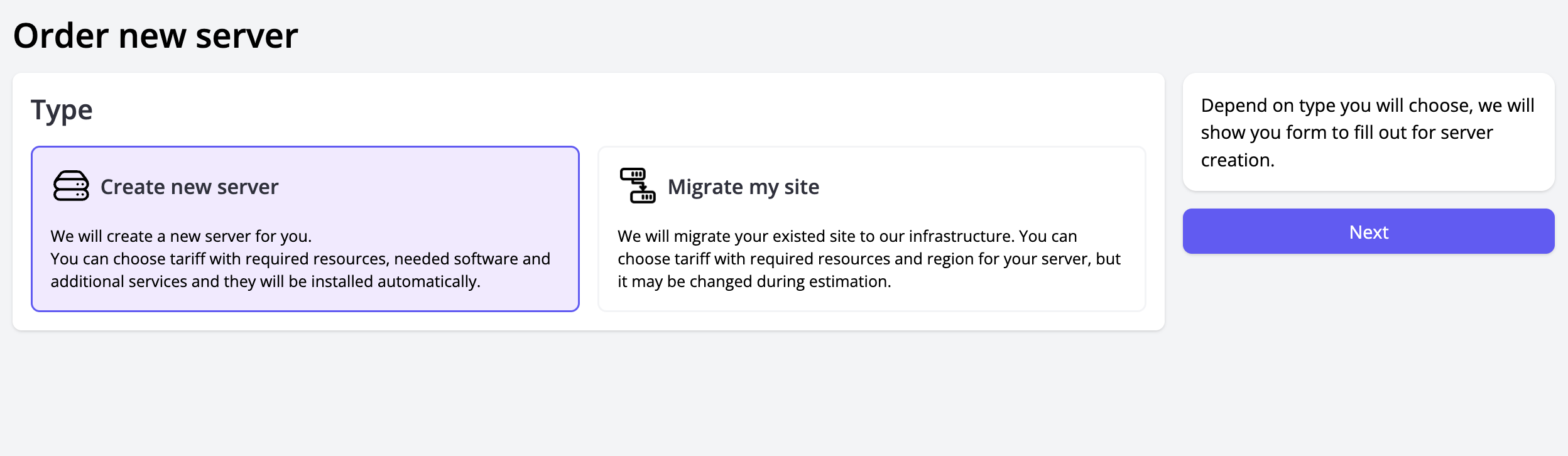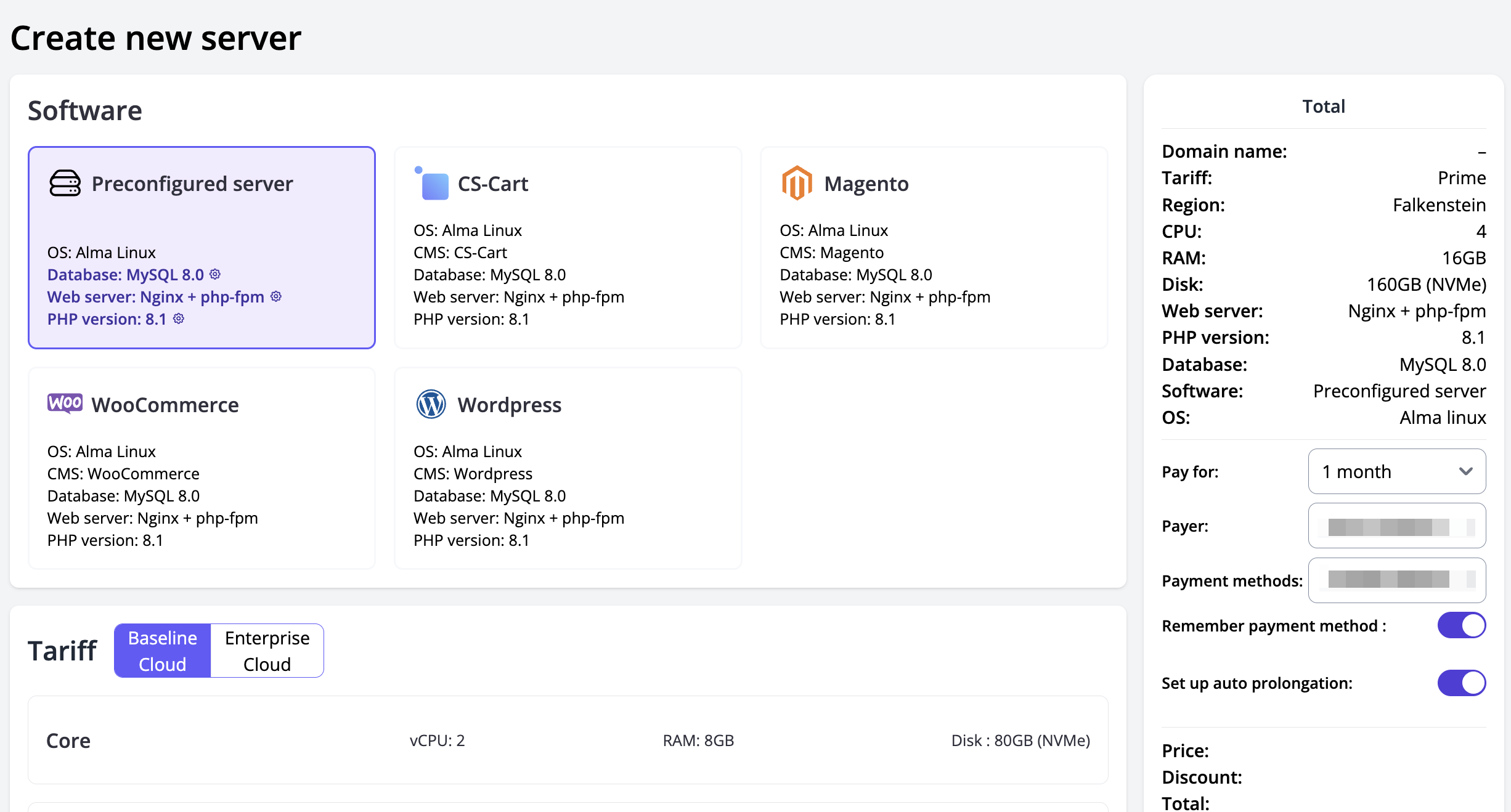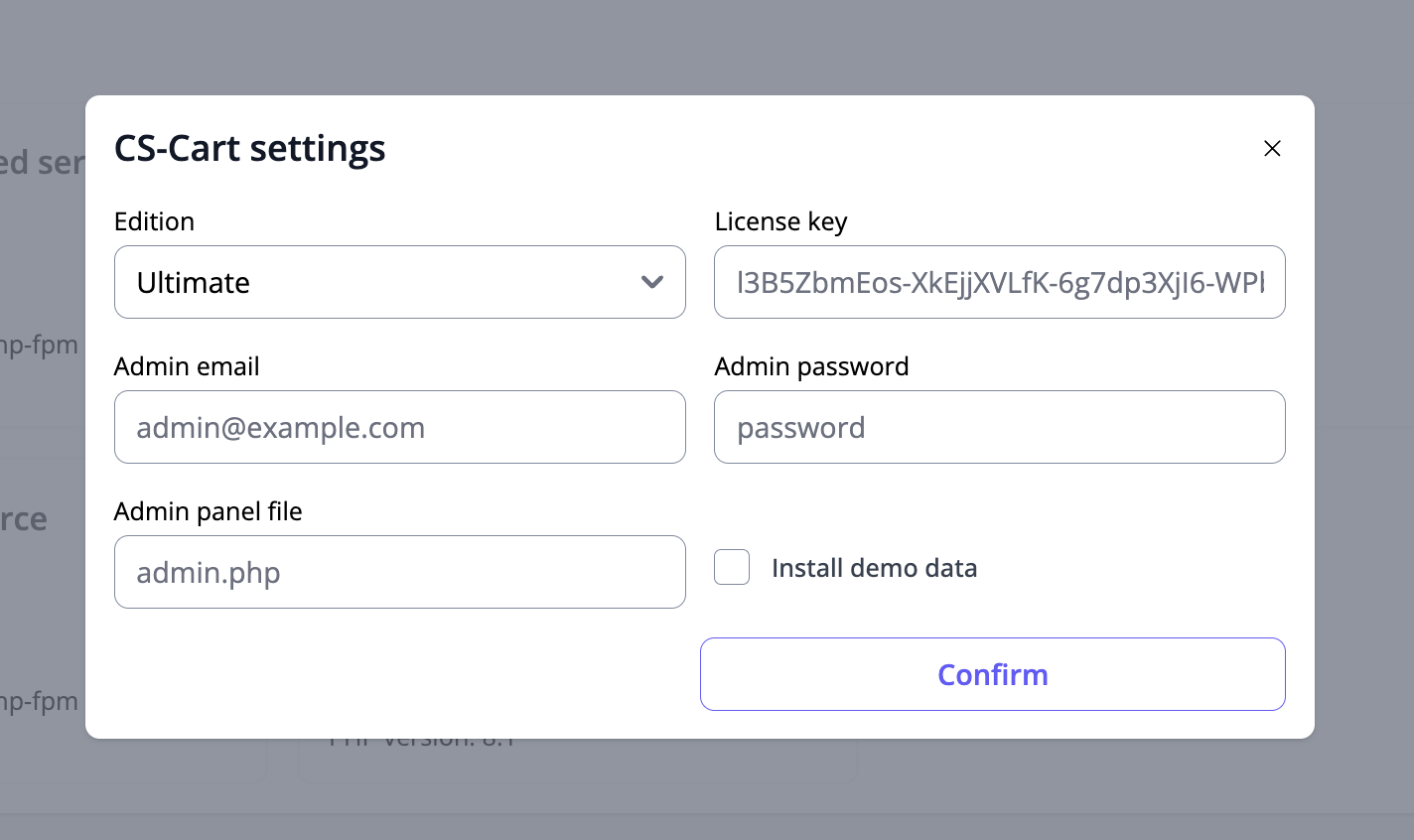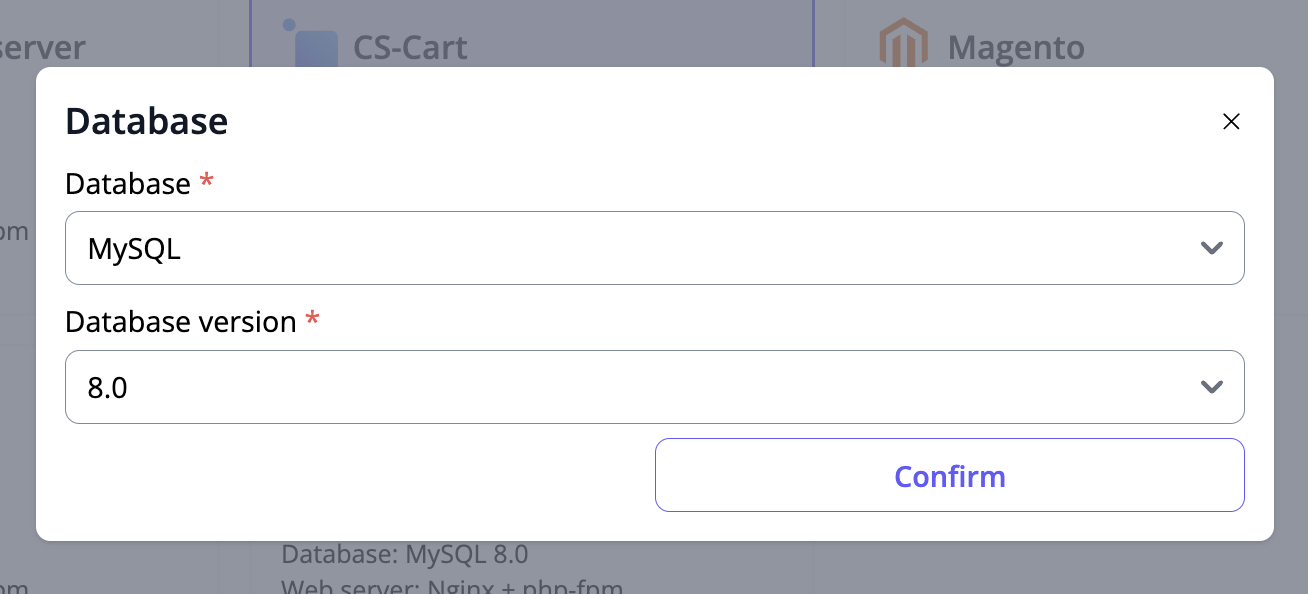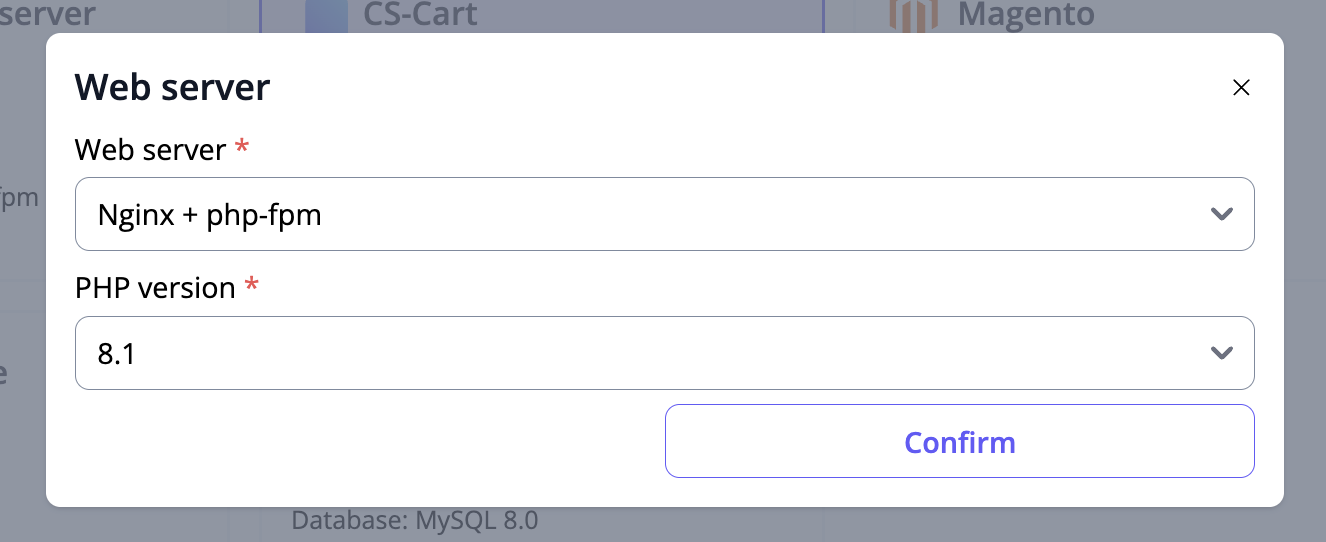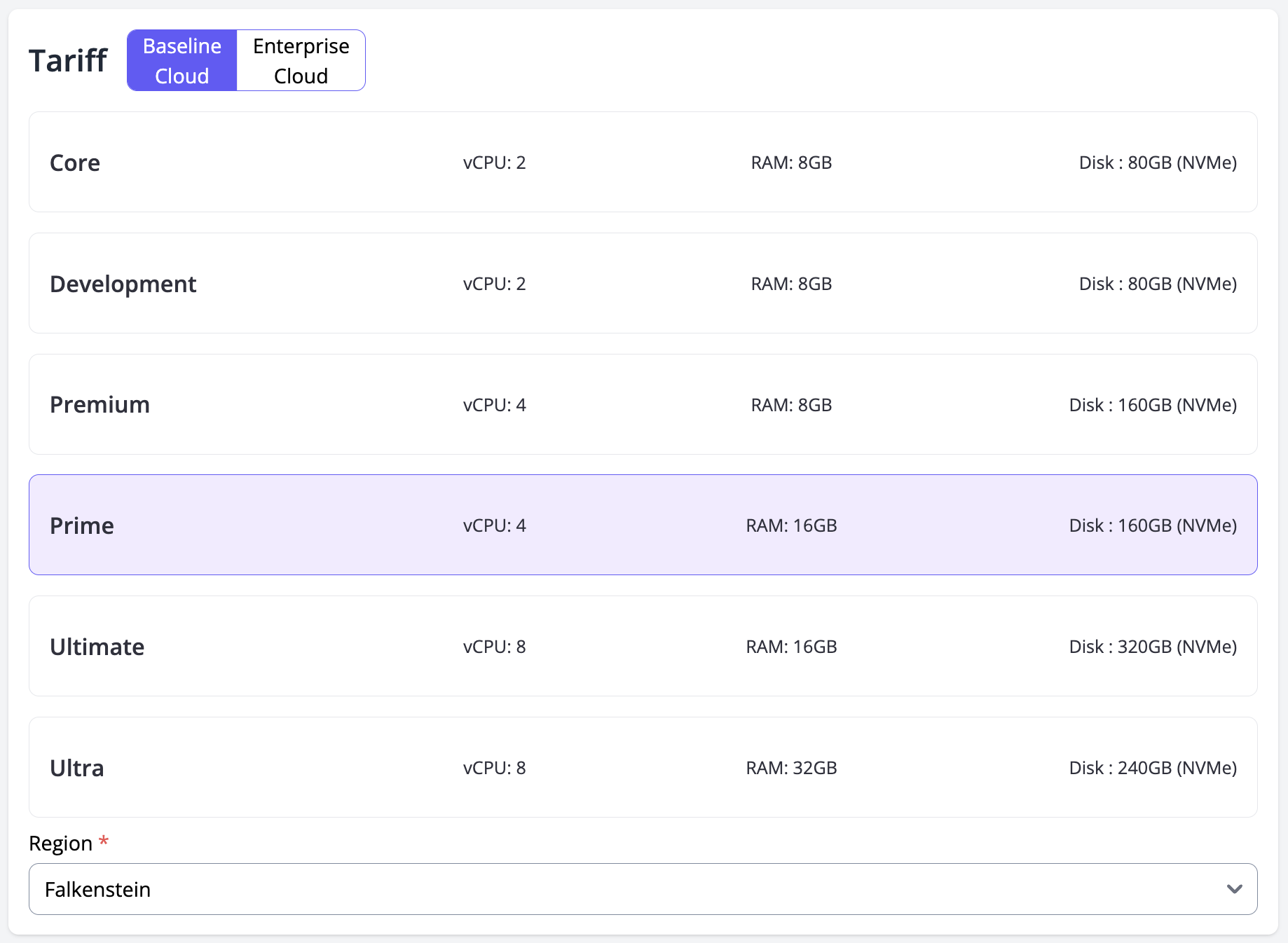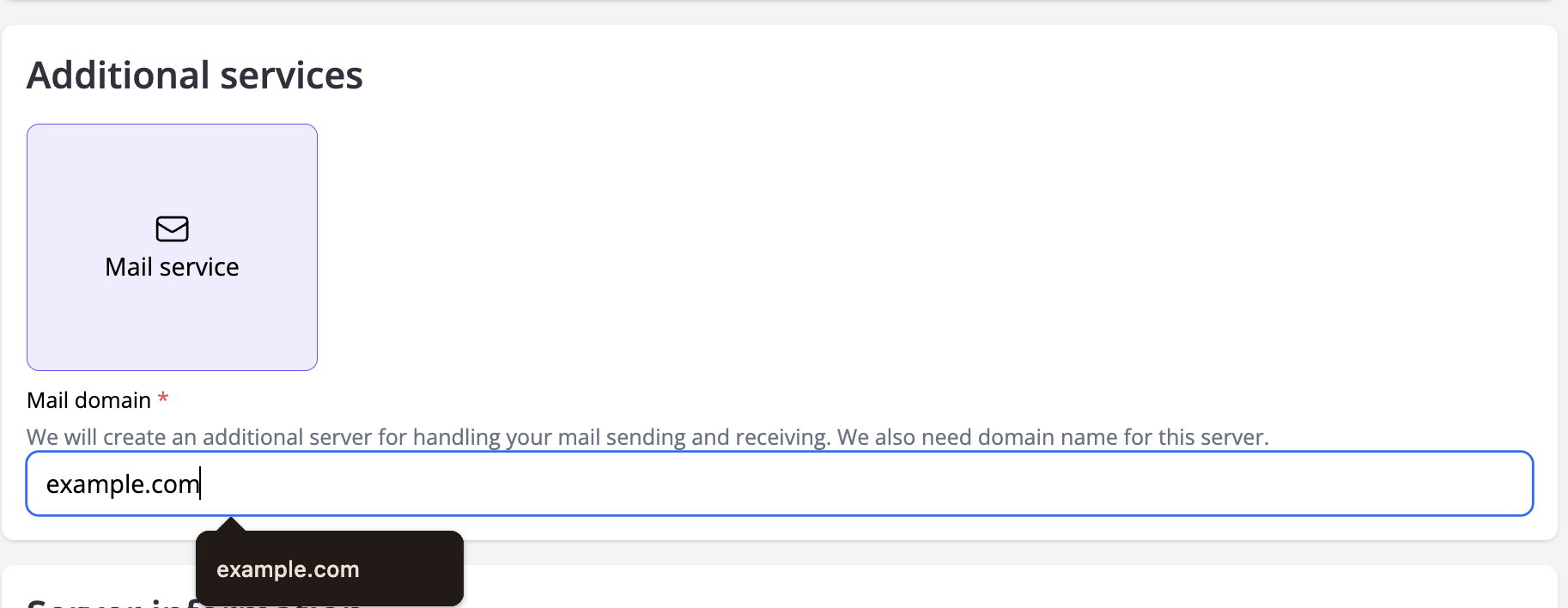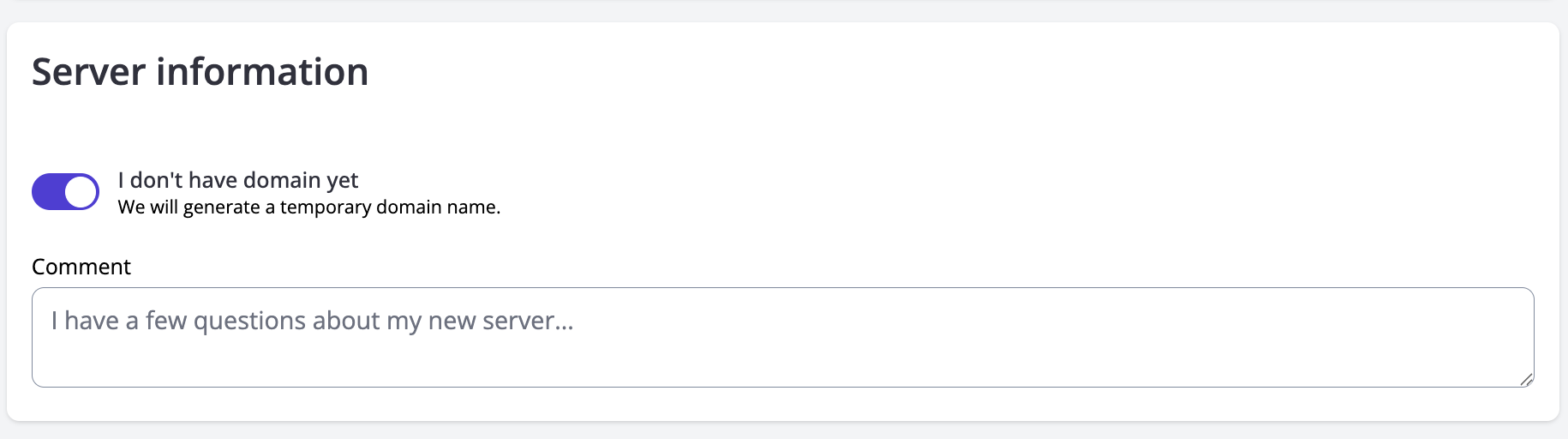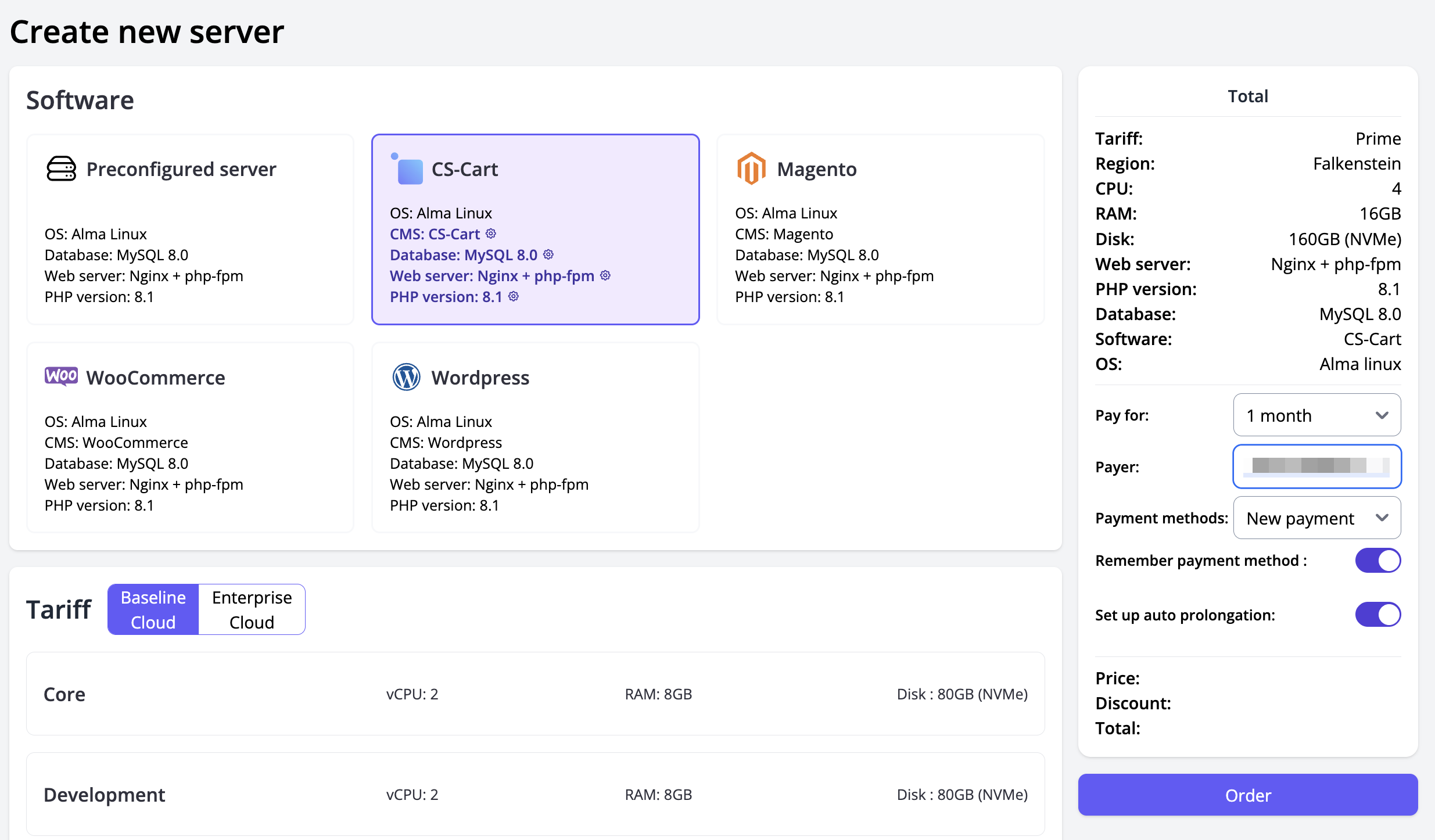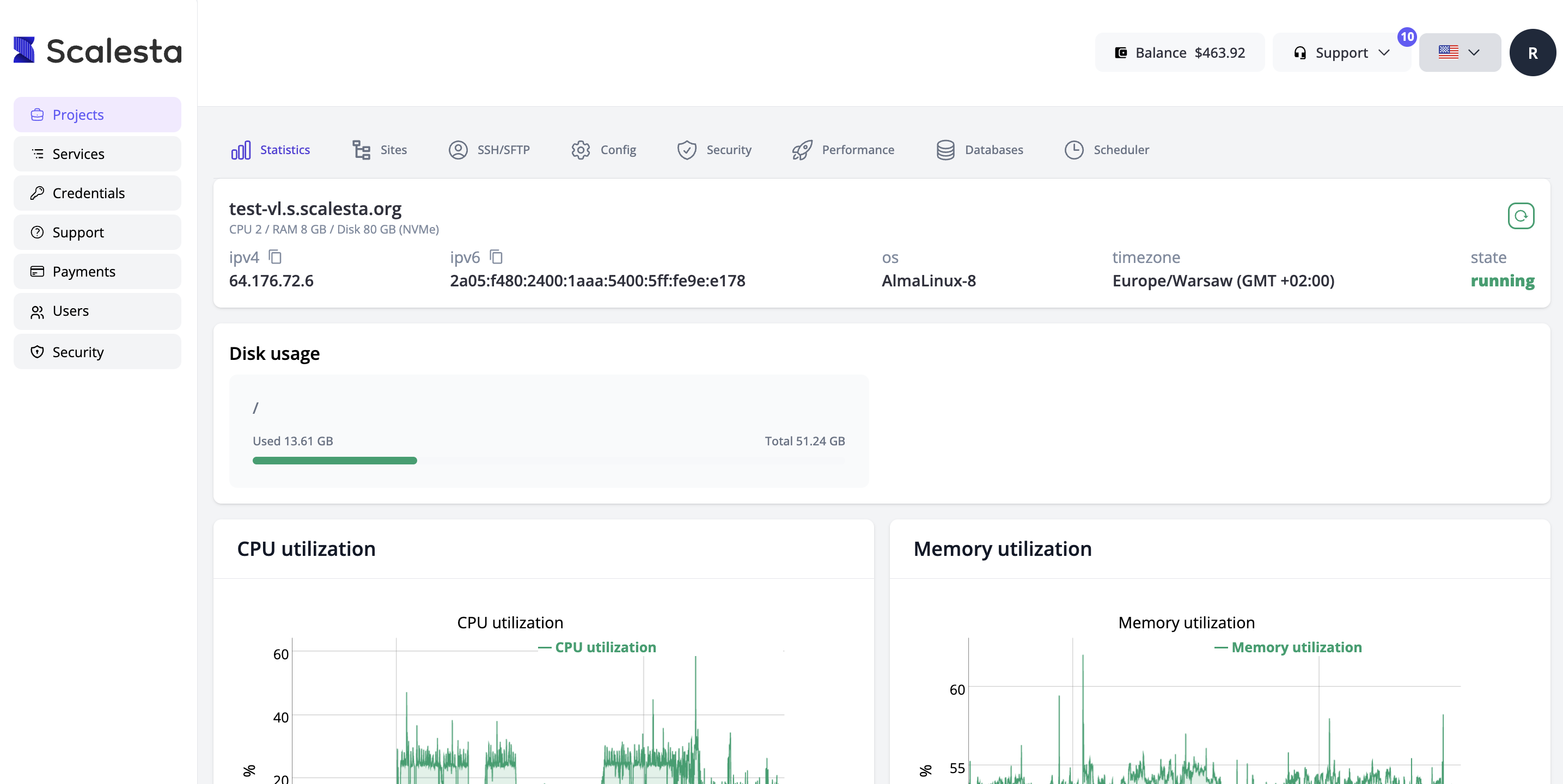Order new server¶
Scalesta's server panel manager allows you to order new servers. It is also possible to migrate your sites to our newly created servers. To do this, click the "Order" button on the project list page or project details page.
You will see a form where you can choose the option you need: create a new server or migrate your sites. This article focuses on server creation. Read more about the migration process here.
Create a New Server¶
To create a server, we require at least a tariff, region, and server domain name. By default, we select the VPS Prime plan and the Falkenstein region for you. If you have a domain name, enter it in the Server Info section. If not, enable the "I don't have a domain yet" option, and we will generate one for you.
You can also configure additional settings for your server if needed.
Software¶
We can set up your new server and install one of several CMS options. Here is the list of frequently used CMS platforms, which can be installed automatically:
- CS-Cart
- Magento
- WordPress (with WooCommerce or without)
If you need to install some other CMS, don’t hesitate to contact us for manual installation.
Click the card of the CMS you want to install. After selecting, you can change the CMS settings by clicking the CMS title or the settings icon inside the card. You can configure admin panel credentials, modify the admin.php file (for CS-Cart), choose a CMS edition, or even install plugins. The available settings depend on the CMS you select.
You can also adjust the database type and version by clicking the database name or settings icon inside the CMS card. The following database types are available:
- MySQL (version 8.0)
- MariaDB (version 10.6)
Additionally, you can modify the web server and PHP version by clicking the web server name, PHP version, or the settings icon in the CMS card. Two backend types are available:
- Nginx with php-fpm
- Nginx with Apache httpd module
Available PHP versions depend on your server type. Selected settings are displayed on the right side of the page under the Total section.
Tariffs¶
In this section, you can select a tariff and region that suit your needs.
Additional Service¶
We also provide an additional service: outbound mail service for handling notifications from your website. This service requires a domain name which will be used for mail sending.
Service Information¶
As mentioned earlier, you can assign a domain to your server or generate a new one by enabling the "I don't have a domain yet" option.
If you have any questions, you can leave them in the comments section. We will contact you as soon as possible to assist.
Payment¶
For paying your server you need to provide:
- Server details
- Payment period for the server
- Payer
- Payment method: saved payment method, account balance, or new payment intention via one of available payment providers
Additional Options:
- If you pay using a saved payment method or balance, you can enable automatic server renewal.
- If you pay via a payment provider, you can save a new payment method for future use and/or enable automatic renewal.
After entering server and payment details, the system checks whether you’re paying via balance, a saved payment method, or a payment provider.
Payment with Balance¶
Balance check:¶
When the server order page loads, your current balance is updating. If the server cost exceeds your balance, the balance payment option is not available.
Payment process:¶
- You enter server details (domain, region, tariff) and confirm the order.
- The system checks if the domain is valid and available for creating:If the domain is invalid or taken, you receive an error message.
- The system order a new server and trying to pay via account balance.
- If the server is successfully ordered, its status changes to “Creating”, and you are redirected to the project page to track the server creation process.
- If the server order fails, you receive an error notification.
Payment with a saved payment method¶
Payment Process:¶
- You enter server details (domain, region, tariff), select a saved payment method, and confirm the order.
- The system checks if the domain is valid and available for creating.
- The system order a new server and trying to pay via payment method.
- If the server is successfully ordered, you are redirected to the project page to track the server creation process.
- If the server order fails, you receive an error notification.
Payment intention via payment provider¶
- You enter server details (domain, region, tariff), select a saved payment method, and confirm the order.
- The system checks if the domain is valid and available for creating.
- The system order a new server and trying to pay via payment provider.
- You are redirected to payment provider's site to fill out your payment details.
- You are redirected to payment history page, system is checking order every minute. After successful payment, payment state will be updated to "Paid"
- Service state will be updated to "Creating"
- If the server order fails, your payment state will be updated to "Cancelled"