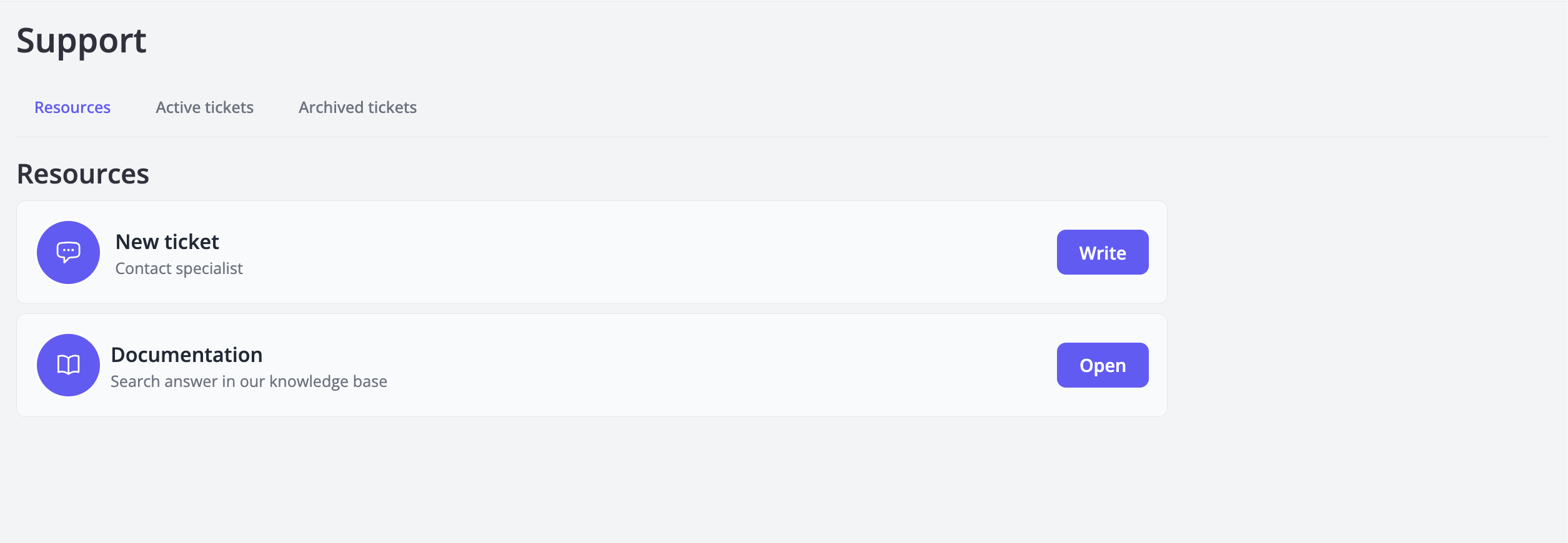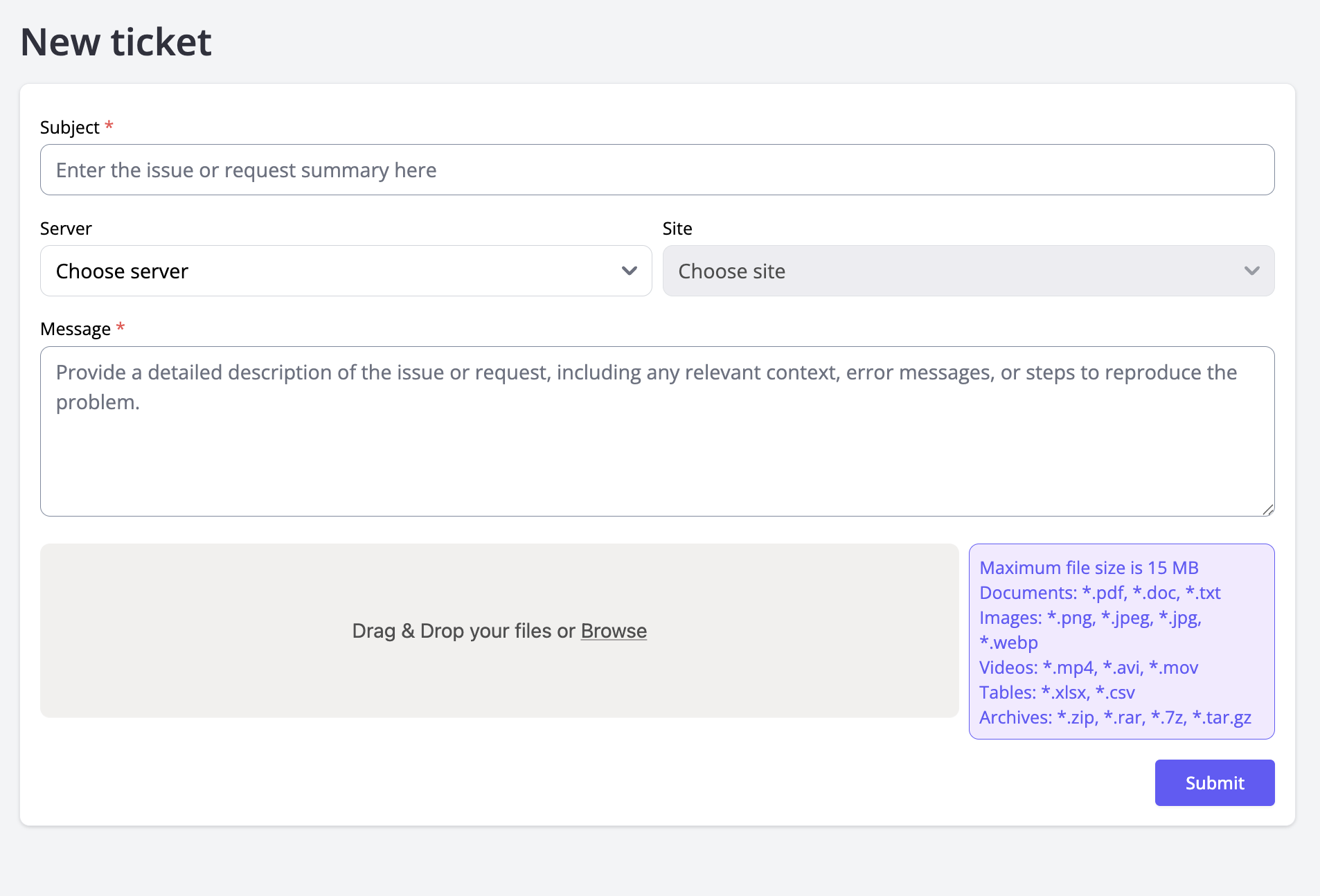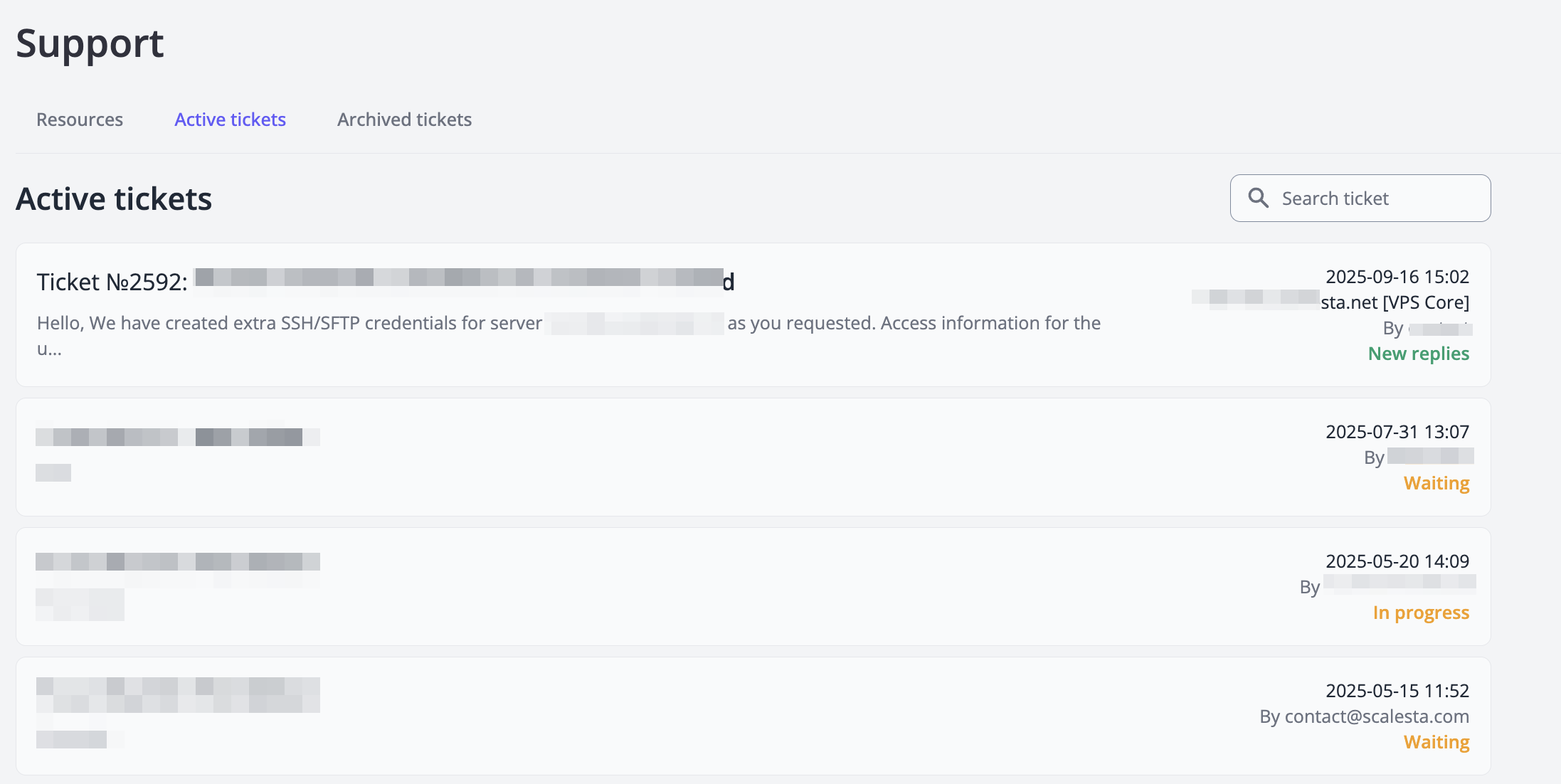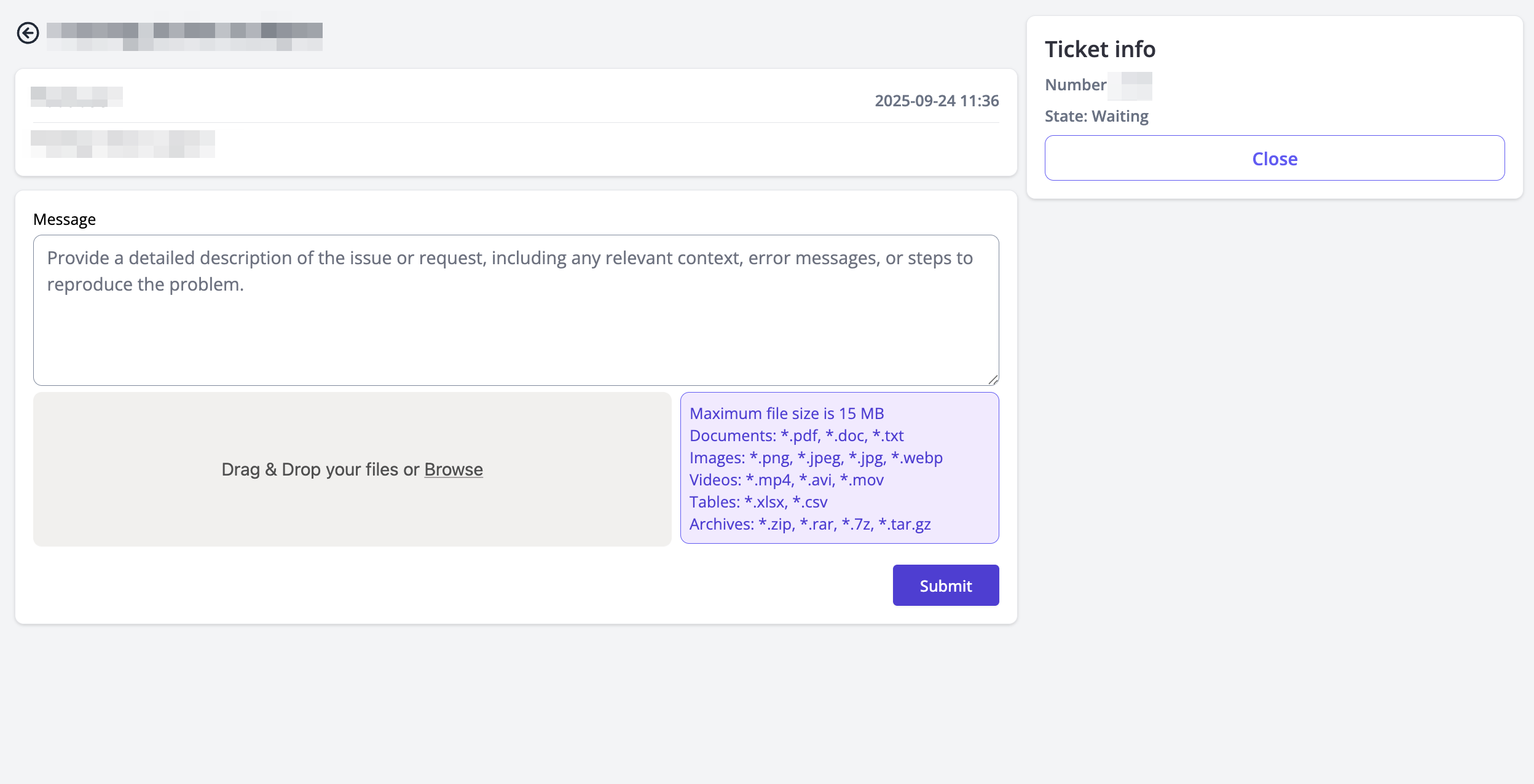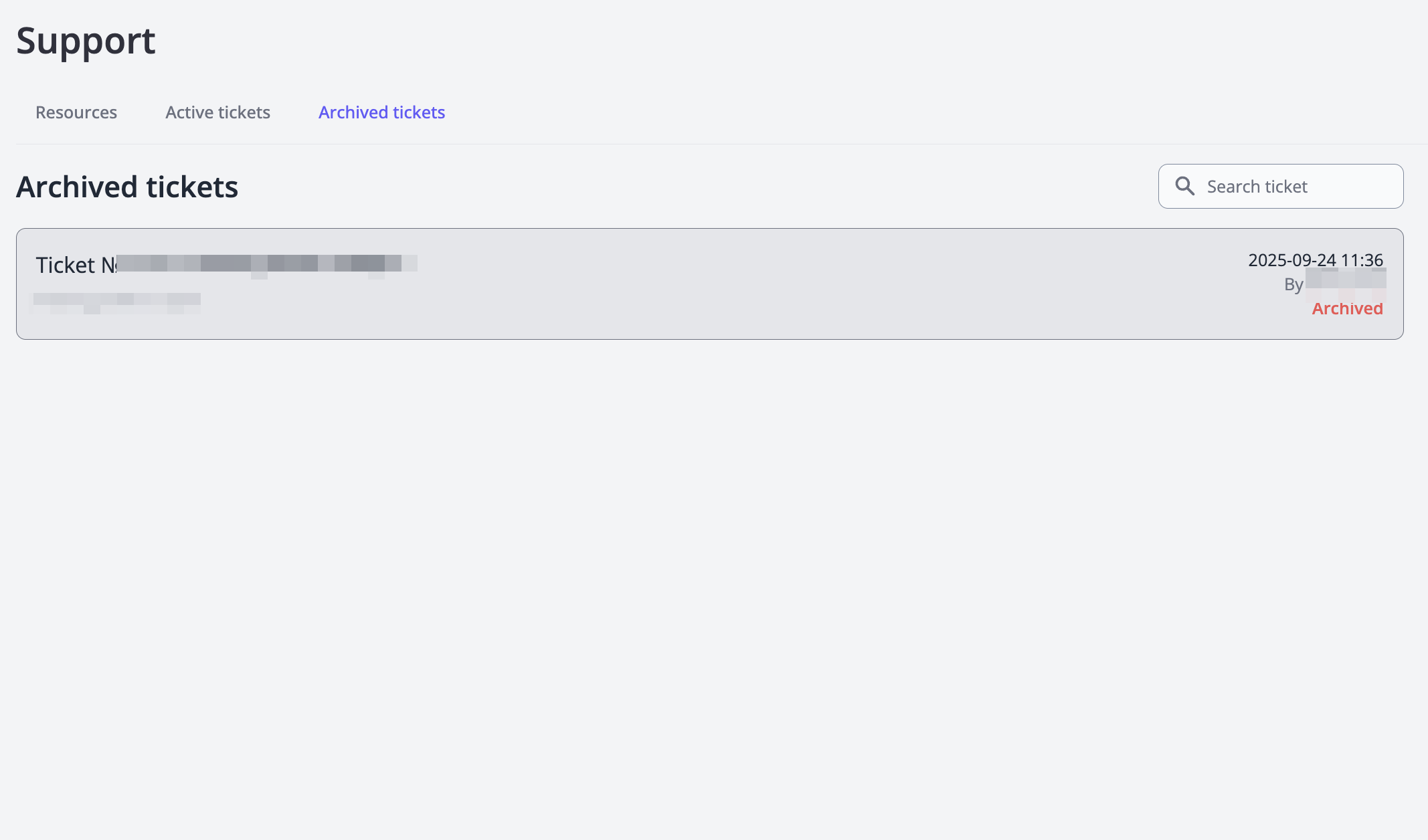Technical support¶
Create new ticket¶
You can get in touch with the Scalesta specialists in case you have a question or a problem with your website or your server.
A ticket can be created from the Scalesta's Server Panel Manager. Visit Support → Support on my.scalesta.com.
Visit Support page.
How to submit a ticket:
-
Visit Resources → Write
-
Specify the request topic, select the service to which the question is related. Describe the question and add a file if necessary.
-
Press Submit button to send the ticket to the support center
Alternative way to create a ticket
There is another way to create a ticket, click to the Support button (right side of the navbar) and click Support → Create ticket.
How to make ticket effective?¶
An effective ticket will be considered, resolved and responded faster that a ticket which does not contain the information required for a proper understanding of a client's request and working on solving this request. If you want to get our assistance quickly, make sure that your ticket match these effective ticket attributes:
- The issue is described in detail
- When you are contacting a support team you usually have a certain question or problem in mind. Try to describe the situation in as many details as possible. Make it simple, so anyone could understand what’s wrong and what bothers you.
- We know how to reproduce the issue
- There is a rule stating that “to fix the problem, it should be reproduced first”. If you explain how to reproduce the problem step-by-step, we’ll be able to repeat it faster, thus come up with a solution faster.
- The required access to additional services is provided
- If you would like us to fix the issue in your store, which is related to the additional services (DNS, mail service, Google services etc.), it’s obvious that we will need access to it. Providing access along with your request will save a lot of time.
- Screenshot/link/video is attached
- Sometimes it’s hard to describe what you see with words. If the problem is visible, show it to us by providing us with screenshot/link/video. It will help us a lot.
- Last changes are described
- In case you have any information on the changes you made to your store recently (during the last three days) which may affect the server load and website accessibility, please, let us know about that. Your explanation will greatly help us take the right measures to settle the current situation.
- Choose problematic service and site
- In case you have problem with certain service or website, please choose it in select
Active tickets¶
In the Support → Active tickets tab you can:
- see all your tickets;
- search certain ticket;
- monitor statuses of your tickets;
Possible ticket statuses:
- In progress — the ticket is currently awaiting a response from support staff;
- New replies — the support specialists responded to the question, and now a response is expected from your side.
- Waiting — the support specialists responded to the question, and you already opened it, but have not responded or closed the ticket.
Manage ticket¶
You are able to watch history of messages in your ticket. Click on ticket will open it, and you will see all messages and additional information.
You are also able to text new messages and add new attachments to your ticket and close it.
Archived tickets¶
In the Support → Archived tickets tab you can:
- see history of resolved tickets;
- search certain archived ticket;
Possible ticket statuses:
- Archived — the issue is resolved and the ticket is closed. In tickets with this status you cannot continue a dialog, they are only available for reading.
Hint
If you have a problem, need assistance with tweaks or a free consultation, if you just want to discuss your project with experts and estimate the outcome, if you're looking for a solution that reinforces your online business, we will help. Contact us via Scalesta account.