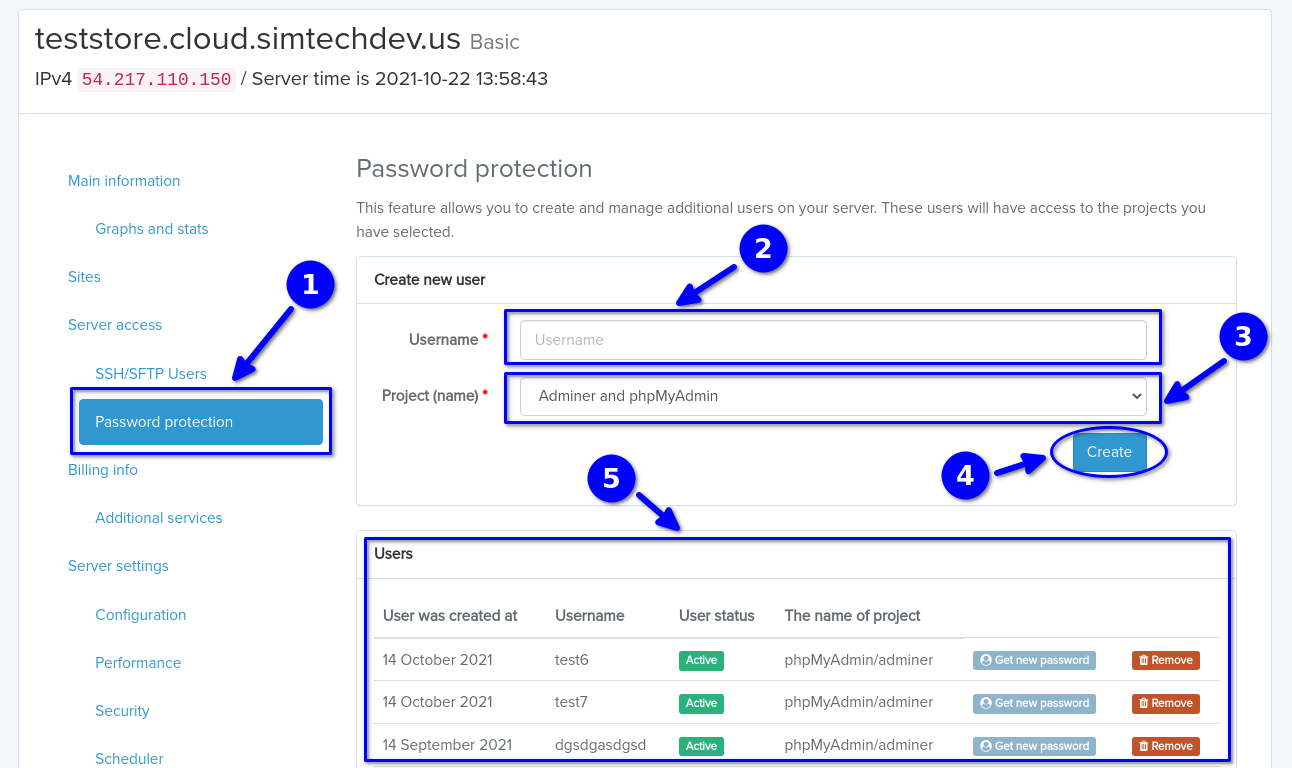Password protection¶
To manage your database use the phpMyAdmin tool located at http://YourDomain/phpmyadmin. There are two steps need to be completed by you to access the database – a password protection and a phpMyAdmin login page:
- The password protection is an additional authorization level used for security reasons
- The phpMyAdmin login page is the authorization form you need to complete to access your store’s database.
Password protection credentials¶
Password protection credentials can be generated via MyCloud functionality. To do it, select the required project in the MyCloud Dashboard, click the Password protection tab (




PhpMyAdmin credentials¶
Access information for completing phpMyAdmin login page authorization step is stored in the special file on your server - /srv/projects/PROJECT_NAME/.mysql.yml (filename starts with a dot, so, we recommend that you allow the display of hidden files in your file manager). This file is accessible via SSH/SFTP.
Accessing a database¶
- Go to
https://YourDomain/phpmyadmin. - Enter the password protection credentials in the appeared window.
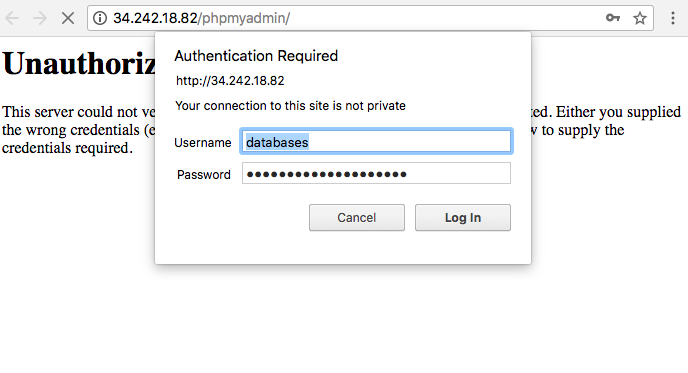
- When the authorization is completed, the PhpMyAdmin login page will open. Enter the credentials from the
/srv/projects/PROJECT_NAME/.mysql.ymlfile to access your store's database.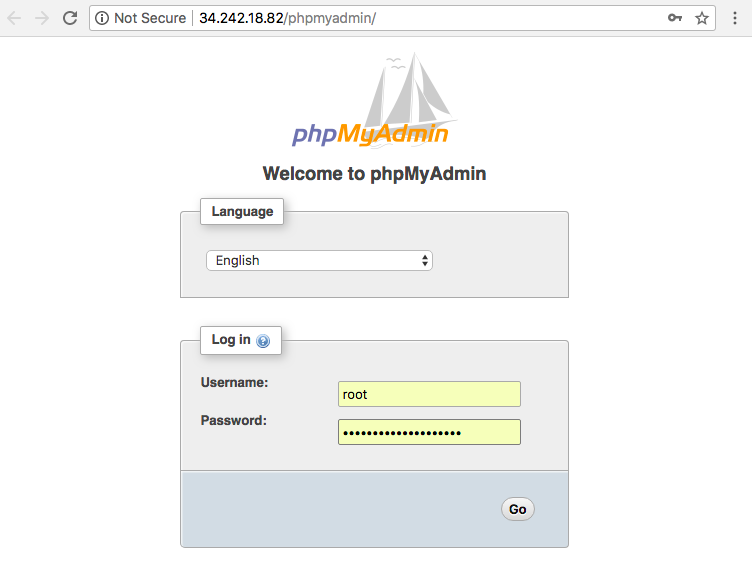
- That’s it. You are ready to manage the database.
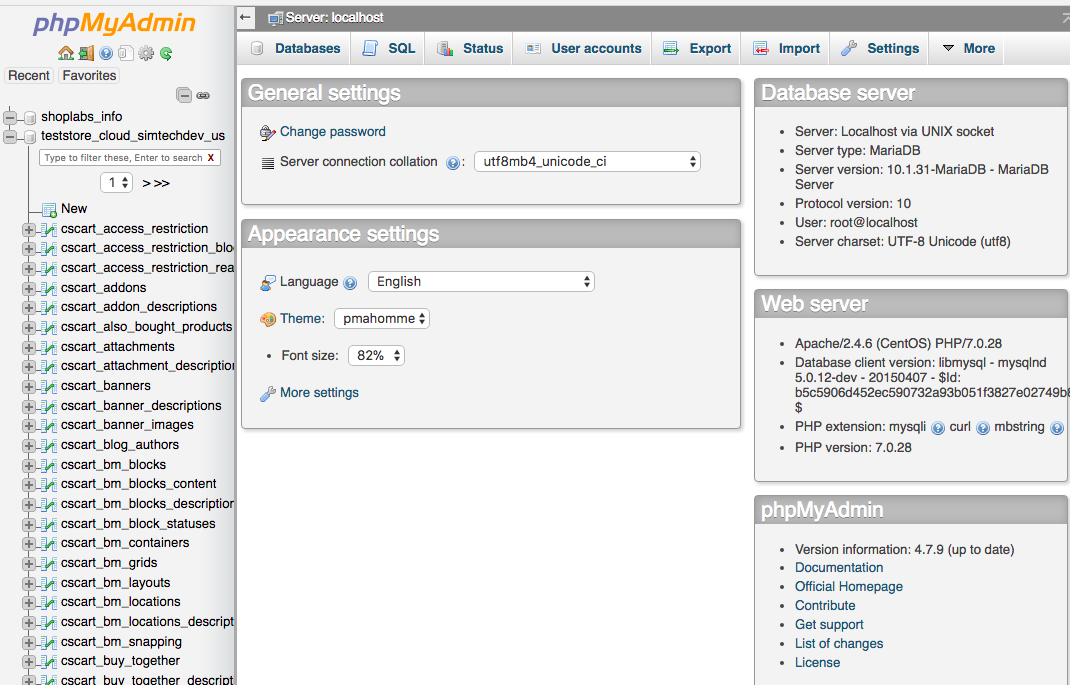
Need assistance?
If you have a problem, need assistance with tweaks or a free consultation, if you just want to discuss your project with experts and estimate the outcome, if you're looking for a solution that reinforces your online business, we will help. Let us know through MyCloud.