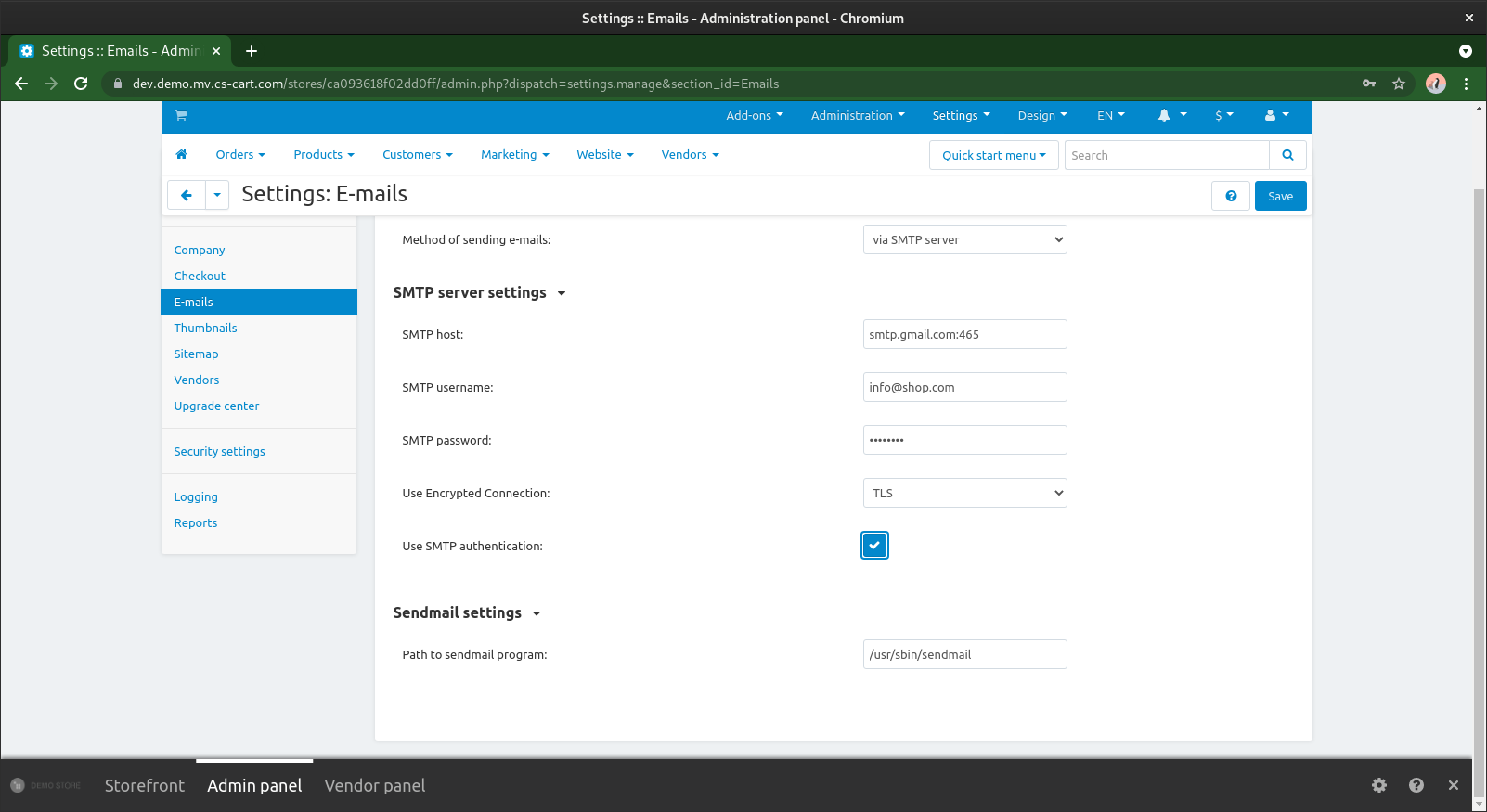Google Workspace by Google Cloud (ex GSuite)¶
Overview¶
- The most popular email service for your business on your domain by Google;
- Plenty of features and abilities starting at just $6/user/month;
- Our company uses Google Workspace;
Check the actual information at official website
Setting up Google mail¶
- Go to Google Workspace and start to creating new account.
- You’ll need to answer some simple questions about your business, domain, users and new email. Once you complete registration, sign in under the new user and choose a plan.
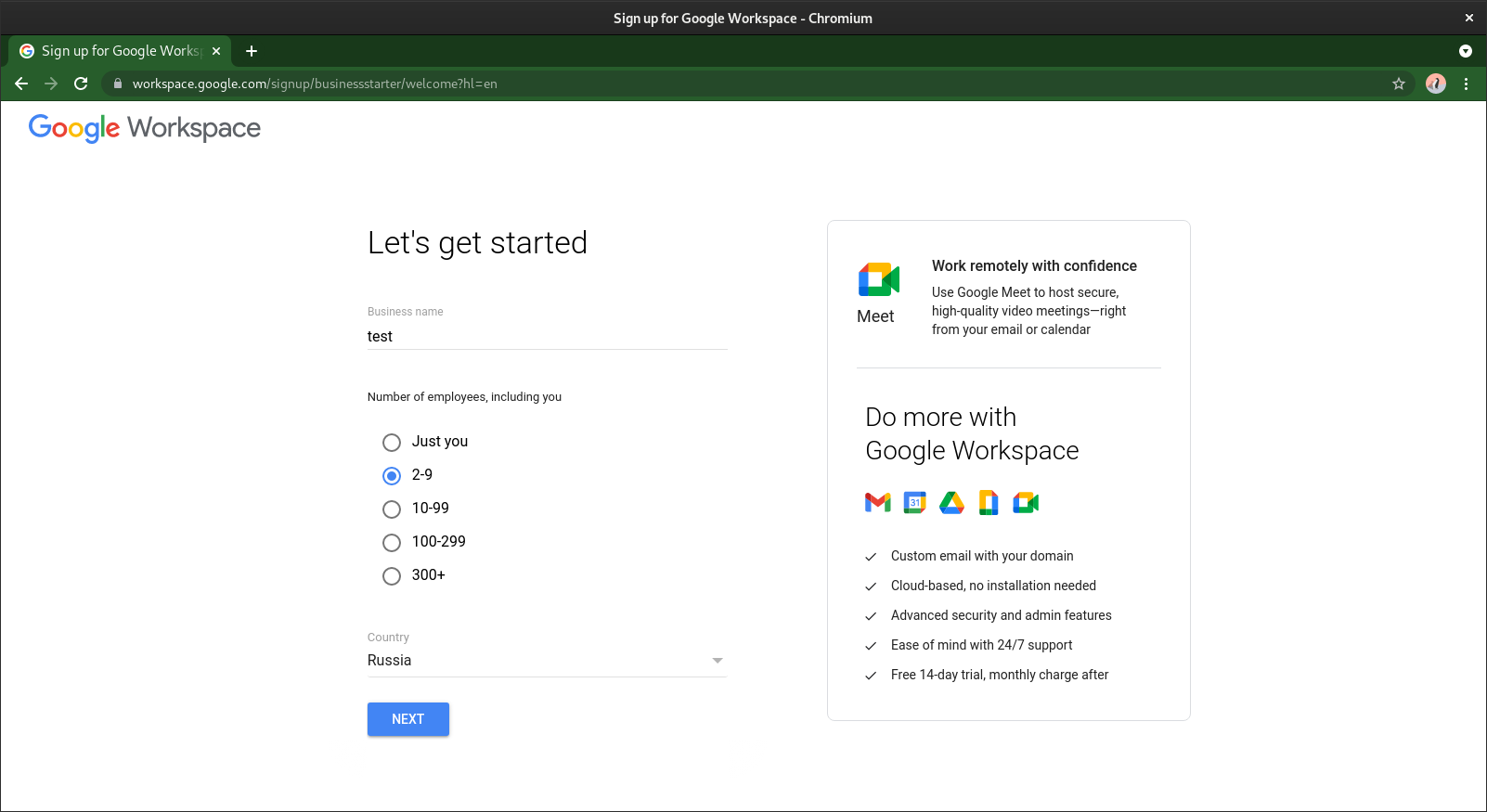
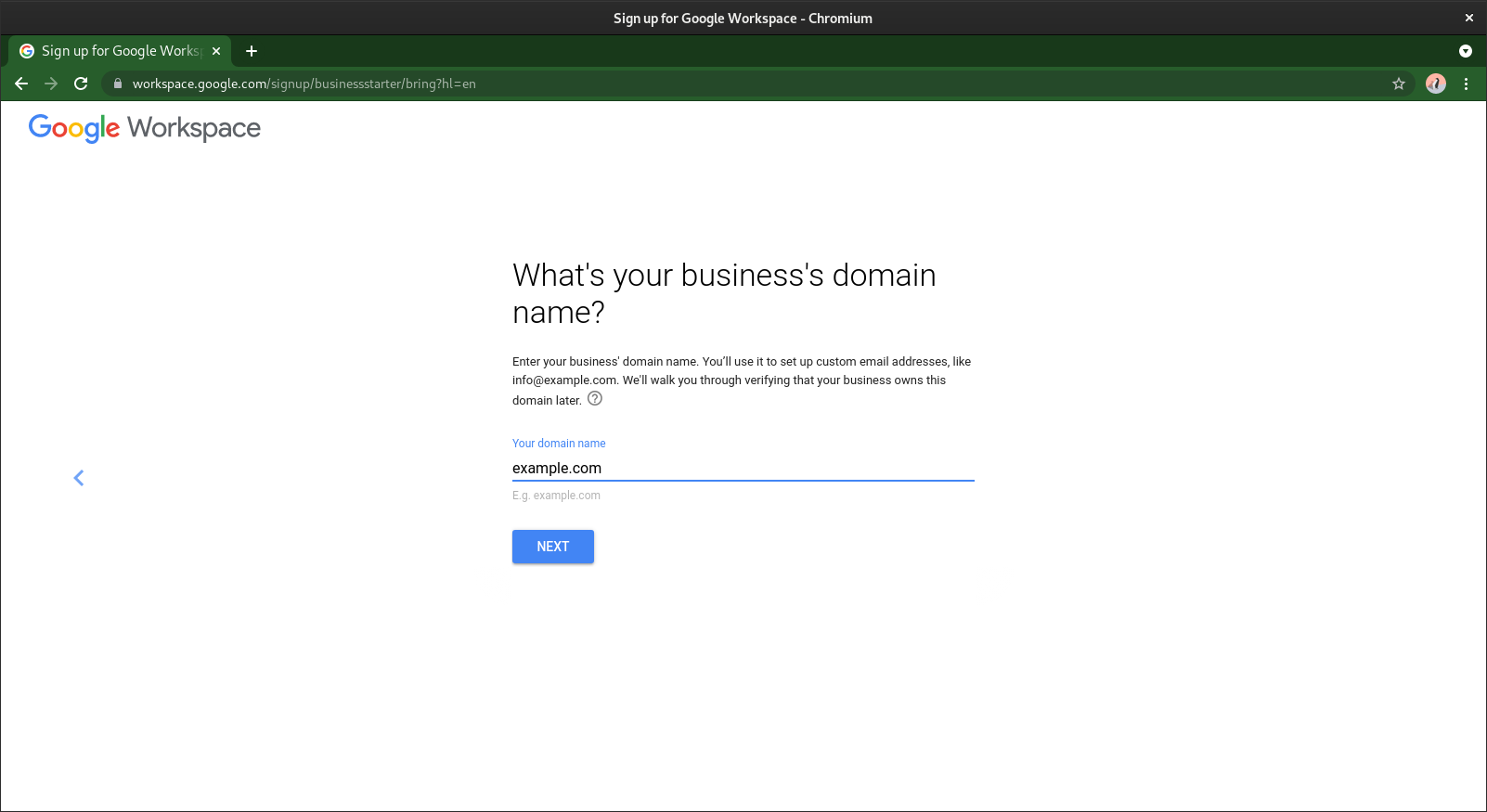
-
Verify domain ownership to connect the email for the domain.
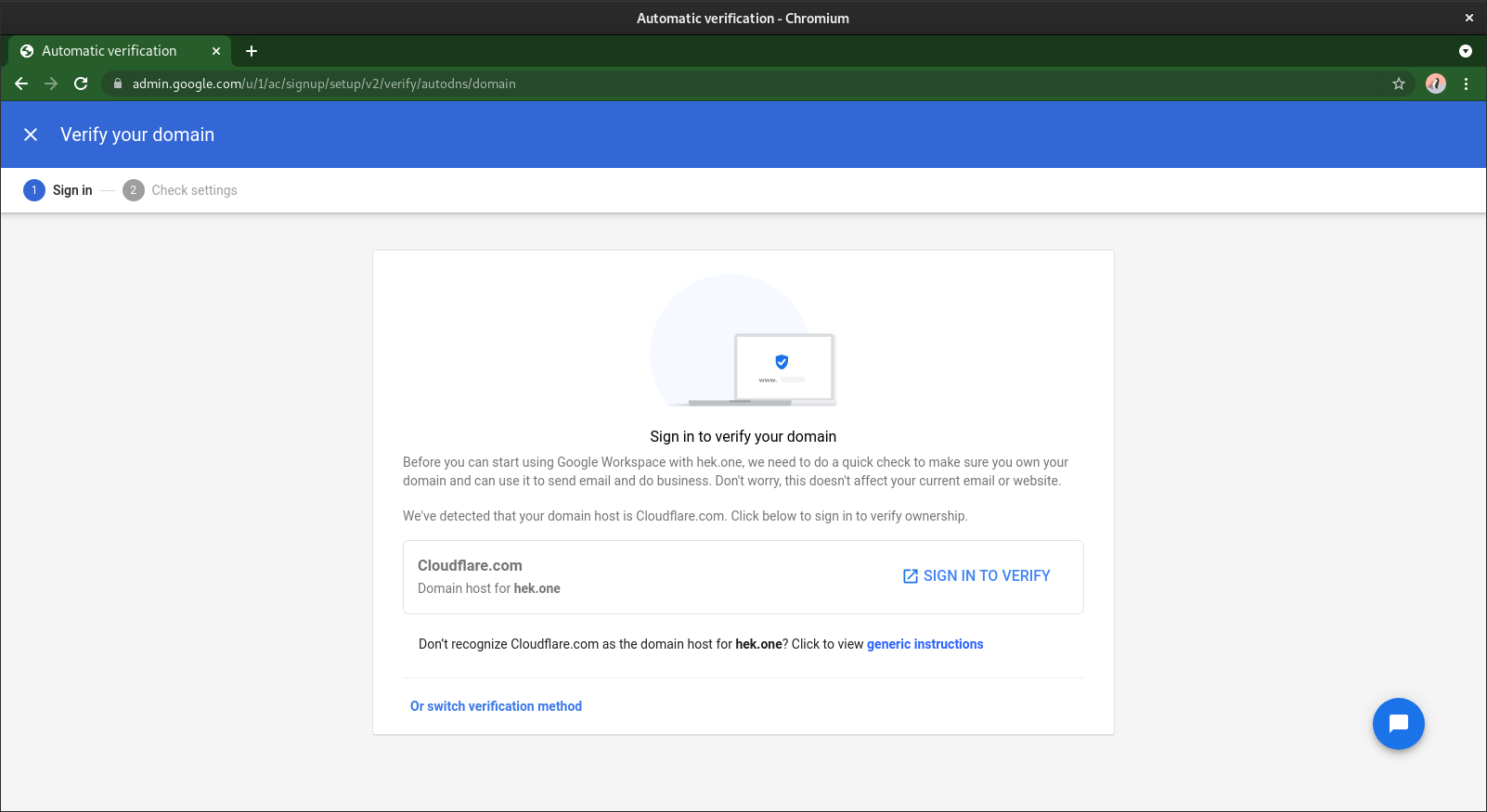 If you can not do it with simple verification methods, follow next steps.
If you can not do it with simple verification methods, follow next steps.- On your registrar's website, go to the section for managing the DNS zone and find your domain in the list
- Go to the section for managing DNS records and create a new TXT record
- If the name of the subdomain or host is required, enter the
@symbol - In the main field, enter the record value:
google-site-verification=provided value - In the TTL field, leave the default value of Automatic TTL.
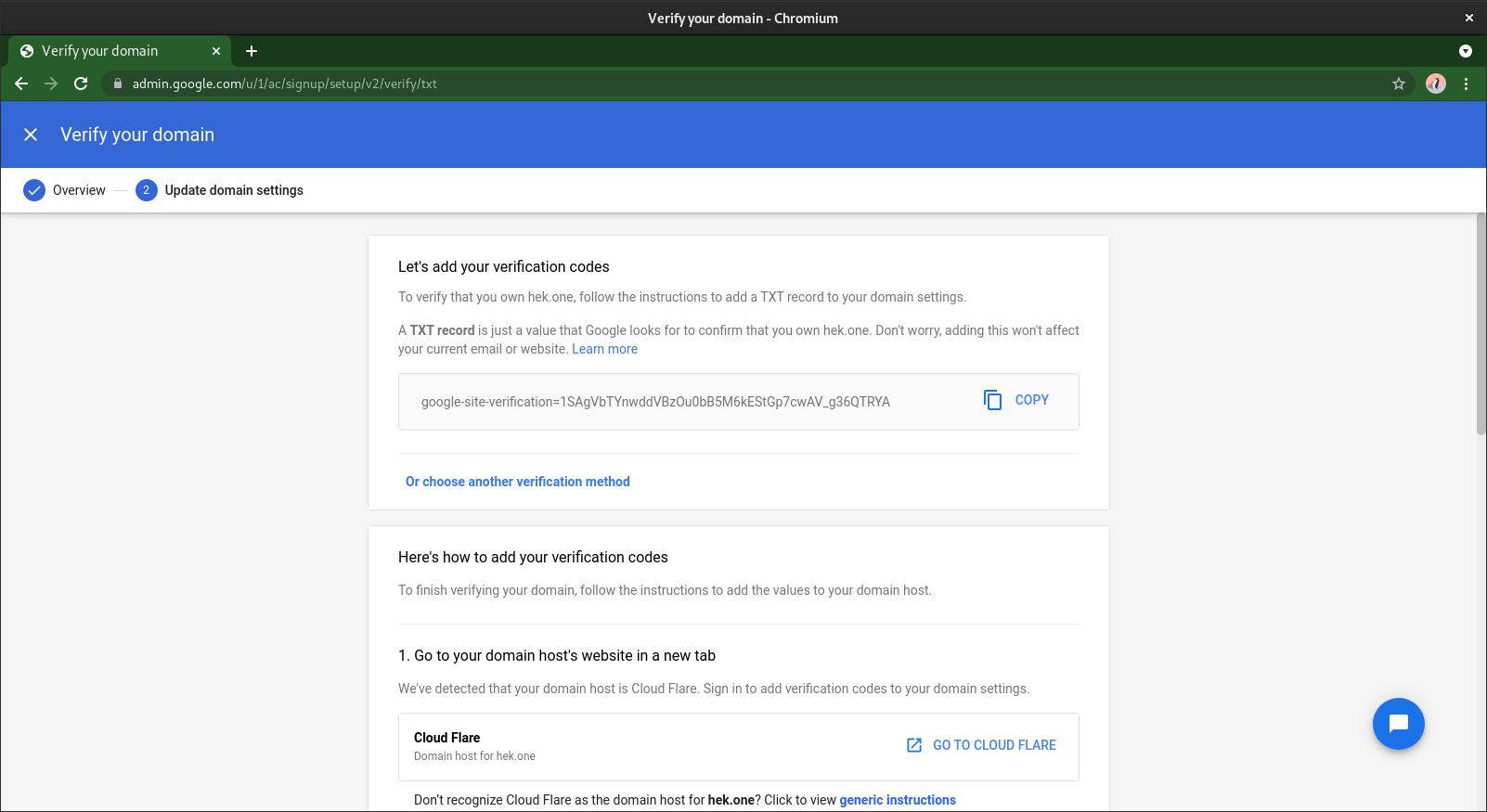 Wait until the DNS records of your domain are updated. This may take up to 72 hours. Then verify your domain.
Wait until the DNS records of your domain are updated. This may take up to 72 hours. Then verify your domain.  4. Add new user.
4. Add new user. 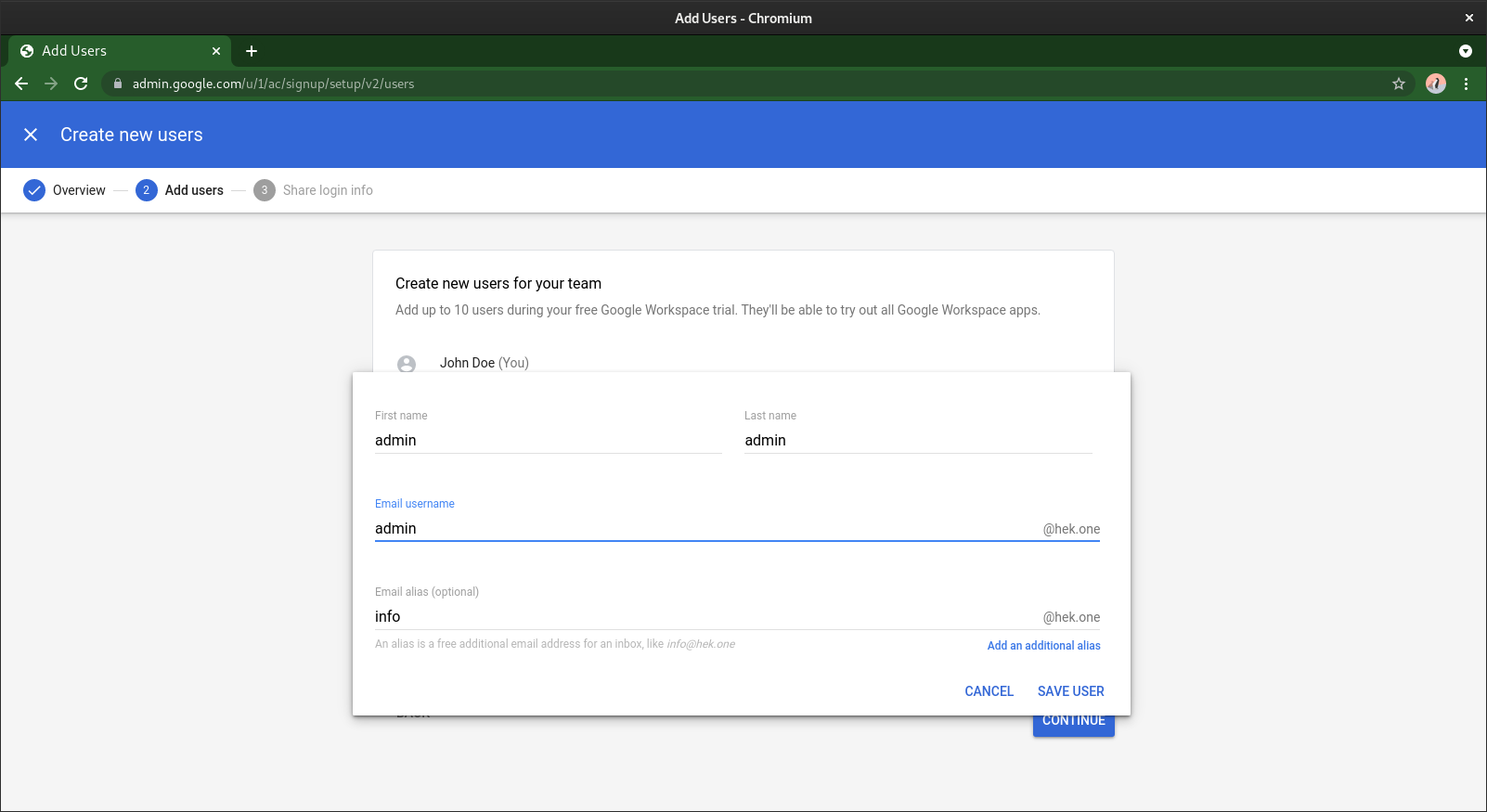 5. Add MX records to route your mail to google.
5. Add MX records to route your mail to google. 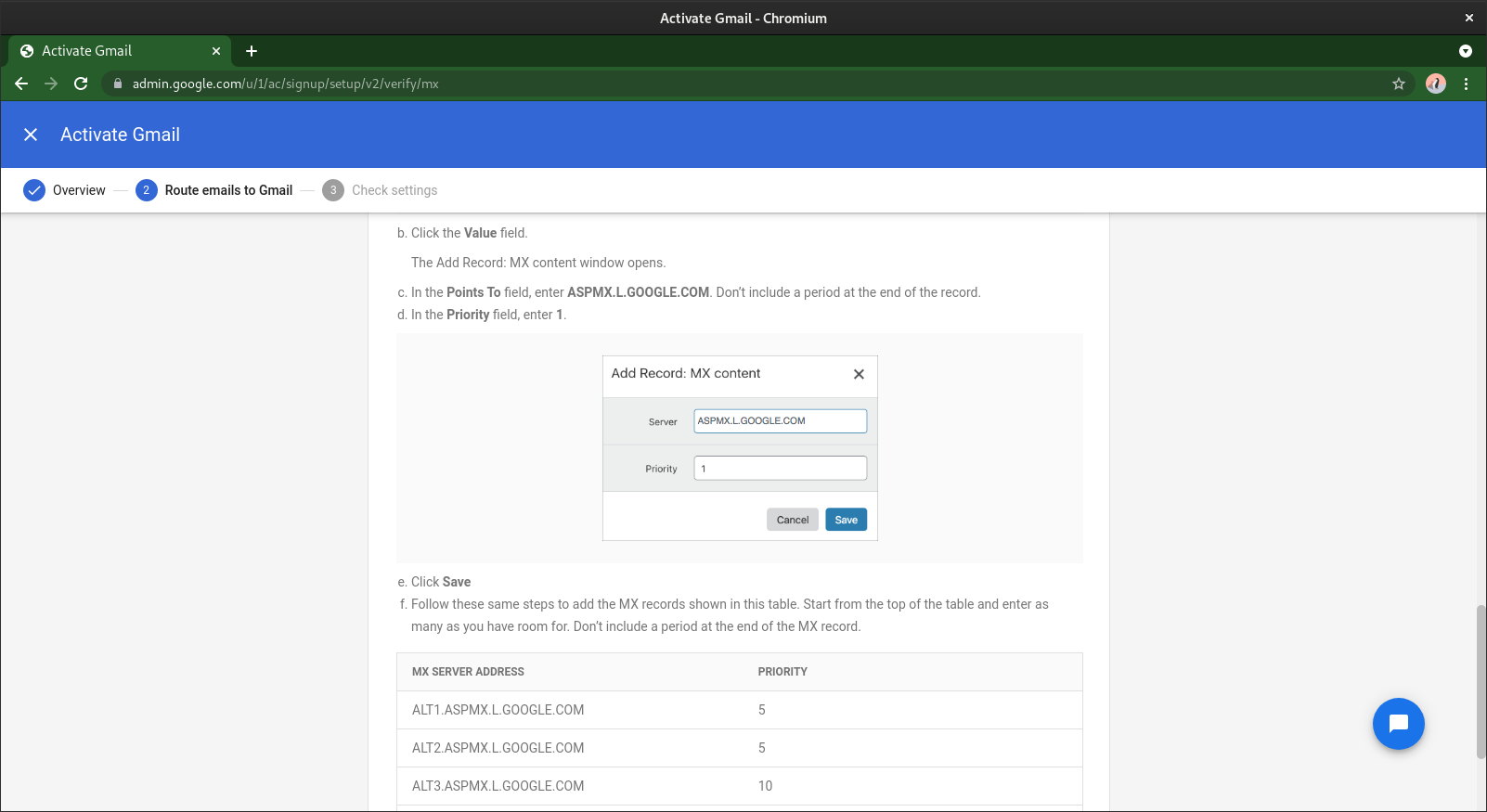
- Delete old MX records if you have any
- Create new MX records with folowing values and wait until the MX records of your domain are updated. This may take up to 72 hours.
| MX serever address | priority |
|---|---|
| ASPMX.L.GOOGLE.COM | 1 |
| ALT1.ASPMX.L.GOOGLE.COM | 5 |
| ALT2.ASPMX.L.GOOGLE.COM | 5 |
| ALT3.ASPMX.L.GOOGLE.COM | 10 |
| ALT4.ASPMX.L.GOOGLE.COM | 10 |
Connecting Google Mail to CS-Cart and Multi-Vendor¶
You can connect Google Mail for domain to CS-Cart and Multi-Vendor using the SMTP server.
- Turn on SMTP access in your google account. Navigate to Security > Less secure app access and turn it on.
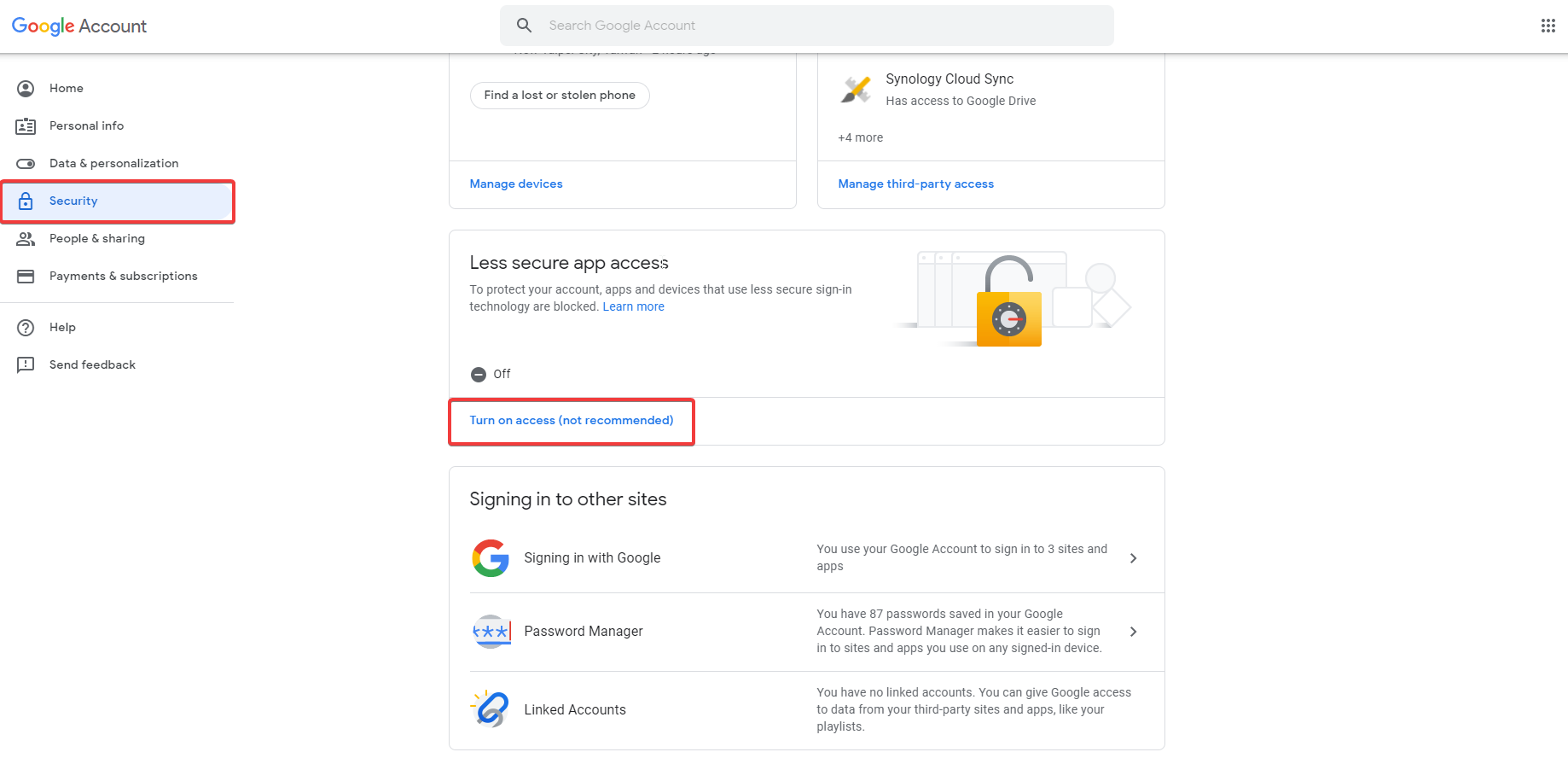
- Log in to the admin panel of your store.
-
Navigate to Settings –> E-mail. Fill in the settings of the SMTP server.
- SMTP host:
smtp.gmail.com:465 - SMTP username:
Email address associated with your Google Workspace account - SMTP password:
Your password - Use Encrypted Connection:
SSL - Use SMTP authentication:
Yes
- SMTP host:
-
Navigate to Settings –> Company and specify the new email address for the store departments.
- Check to make sure emails are sent correctly from your store. The easiest way to do that is to open the settings of your admin profile and change any of the settings. After you save the changes, an email notification should be sent.
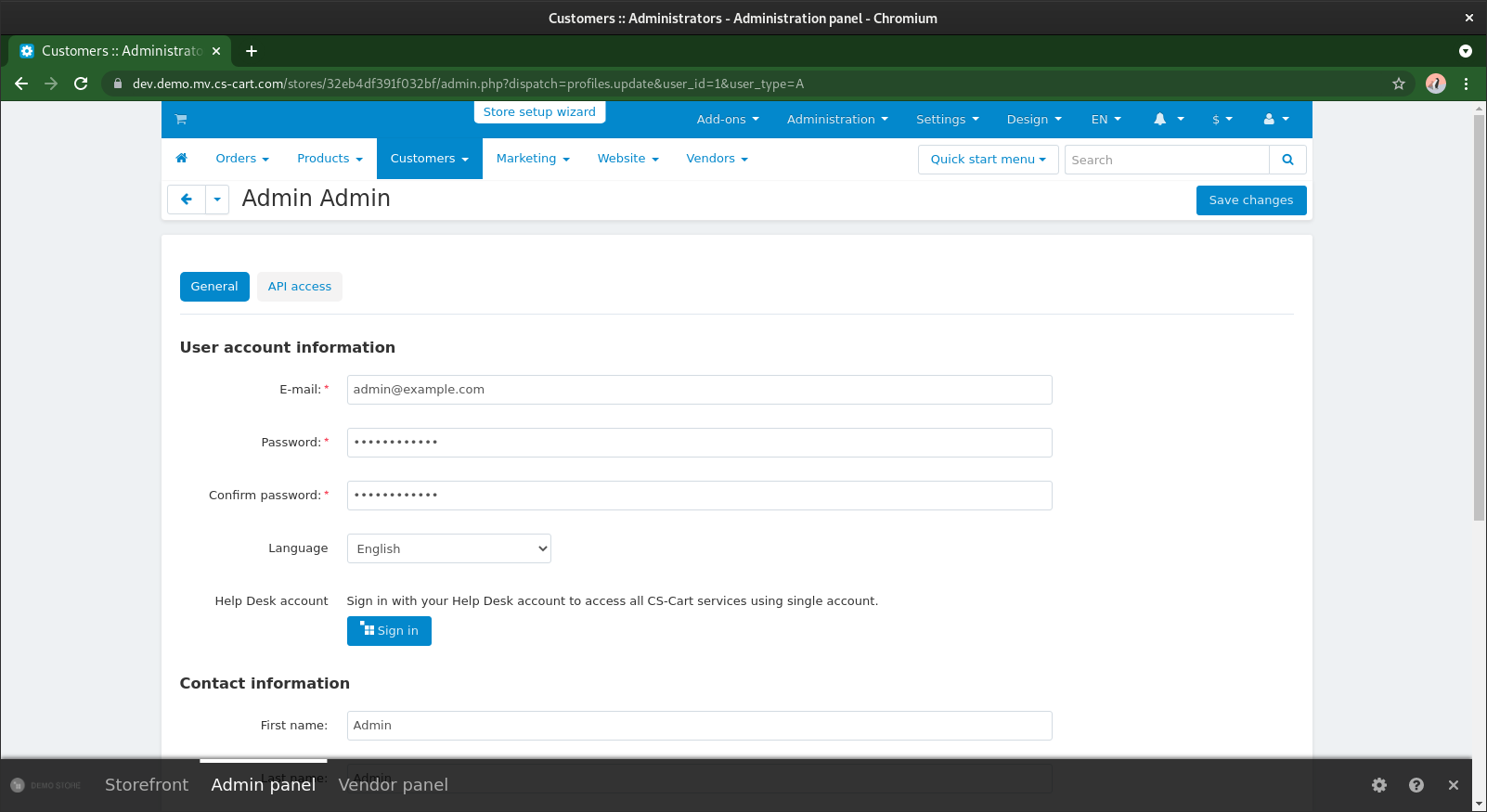
- Check your inbox. You have configured your Google mail successfully.
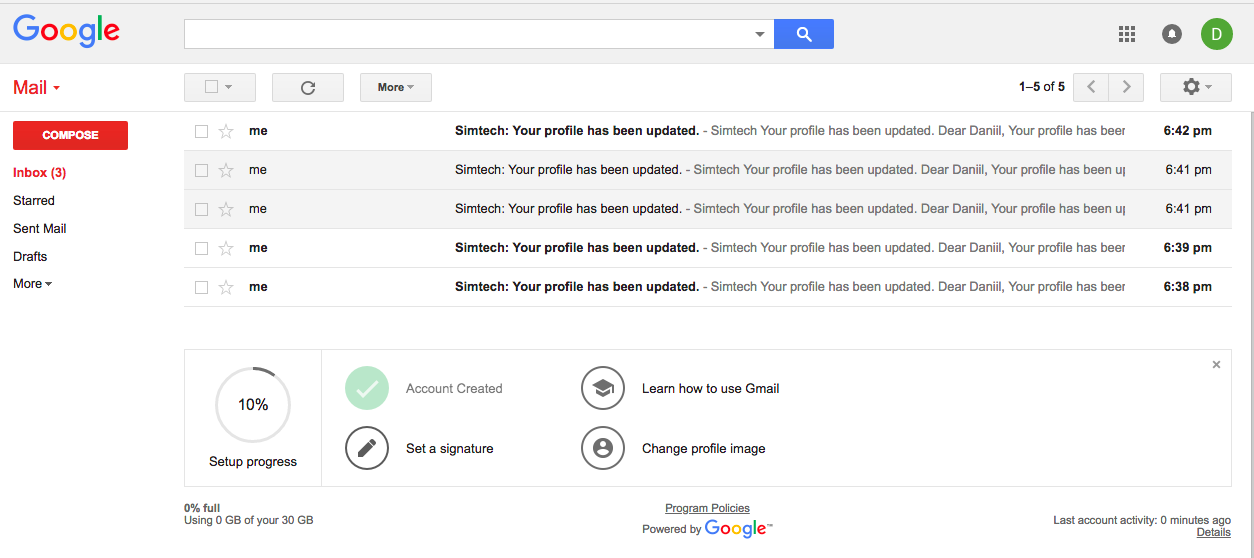
Hint
If you have a problem, need assistance with tweaks or a free consultation, if you just want to discuss your project with experts and estimate the outcome, if you're looking for a solution that reinforces your online business, we will help. Let us know through Scalesta account or email.