Manage files via SSH or SFTP¶
You can use any file manager you find easy to work with. A file manager is software that allows to easily and securely handle files via SFTP, namely:
- Add and edit files on the server
- Manage directories
- Upload images
- Create and unzip archives
Connect to the server via SFTP (Port 22). It’s more secure and gives you more abilities than outdated FTP.
Directory with projects¶
Projects can be found in the following directory: /srv/projects/PROJECT_DIR
How to: Connect via SFTP¶
We are going to use Cyberduck (free). Perform the same steps if you use another software.
Get access details¶
Important
We recommend providing personal accounts for each developer. This will increase the security of your project and will proselytize incidents related to developer actions. How to create extra SSH/SFTP accounts
For example, you want to use access details from the Developer account created, where you find Connection IP, Port(usually 22), Username and Password
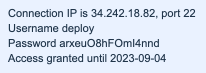
Create a new conection¶
Use the SFTP protocol and Port 22 if it is not selected by default.
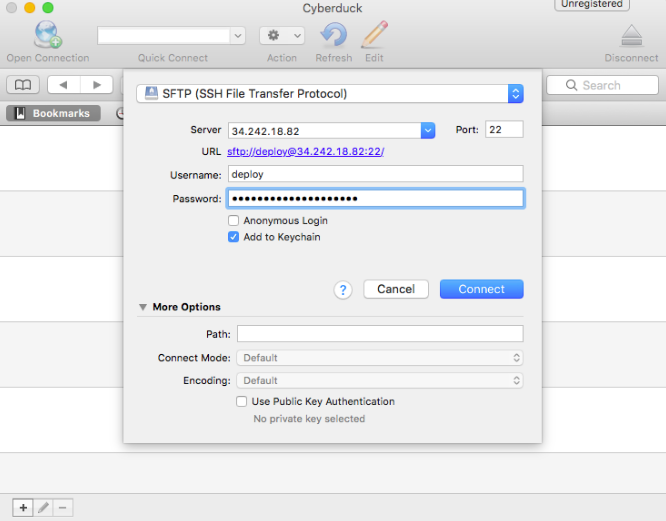
Done¶
You can now manage your files: upload, open and edit.
Note
Save the created connection for quicker access next time.
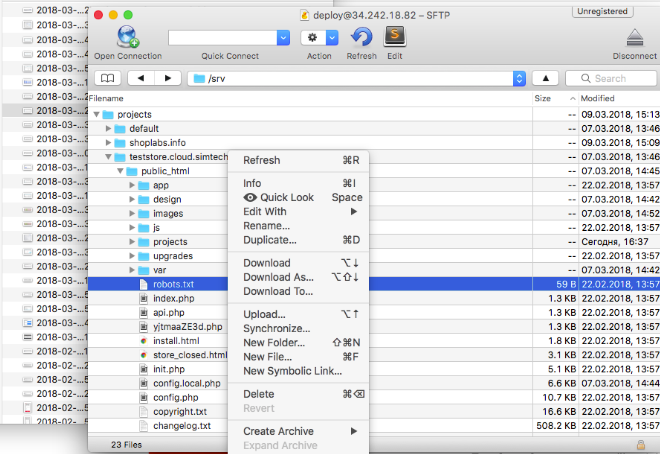
Recommended software¶
- Cyberduck (free) for macOS and Windows
- FileZilla (free) for Windows, Linux, and macOS
- WinSCP (free) for Windows
- Ubuntu Files (free) for Ubuntu
Hint
If you have a problem, need assistance with tweaks or a free consultation, if you just want to discuss your project with experts and estimate the outcome, if you're looking for a solution that reinforces your online business, we will help. Let us know through Scalesta account or email.