Administration: Server and access logs¶
Abilities¶
There are two types of server logs.
Access log shows user requests. You can see the number of requests, their frequency, and from which IP addresses your site was accessed. This information can be used to monitor the load, suspicious requests and attempts to crack passwords.
Error log shows application errors, i.e. errors in the PHP code of CS-Cart and Multi-Vendor. It can be used to check the system performance, locate errors in add-ons and development.
Important
Do not mix these logs with the Logs functionality in CS-Cart and Multi-Vendor, which is found under Administration > Logs. It operates on the application level and is not related to the hosting.
The access.log and error.log logs can be found in the project directory on the server, next to the public_html folder.
ls -la /srv/projects/[PROJECT_DIR]/logs
Reading logs¶
Via file manager¶
Connect via file manager
-
Connect to the server using your favorite tool How to: Development: Manage files (GUI)
-
Open the project directory, then open the logs folder.
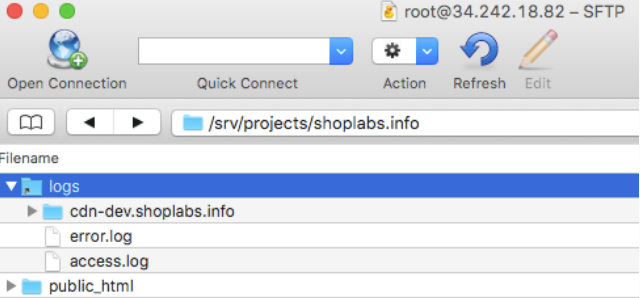
-
Open the access.log and error.log files or download them to your computer.
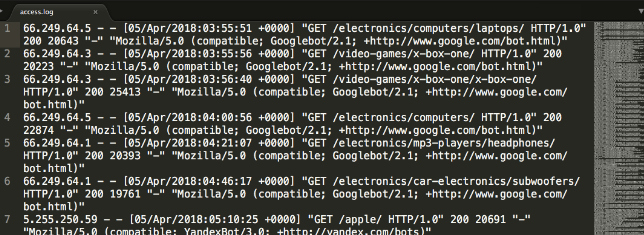
Via terminal¶
Connect via terminal
-
Connect to the server using the terminal How to: Development: Connect to Server via SSH & SFTP
-
In the project directory, open the logs folder
cd /srv/projects/[PROJECT_DIR]/logs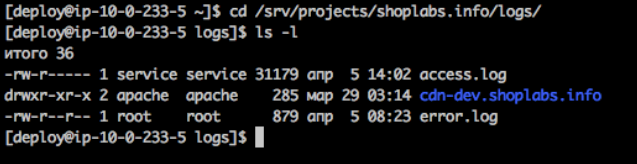
-
Use the following command to view and read the log file in real time.
tail -f error.log -
Or view the last n lines in the log file:
tail error.log -n 10
Hint
If you have a problem, need assistance with tweaks or a free consultation, if you just want to discuss your project with experts and estimate the outcome, if you're looking for a solution that reinforces your online business, we will help. Let us know through Scalesta account or email.